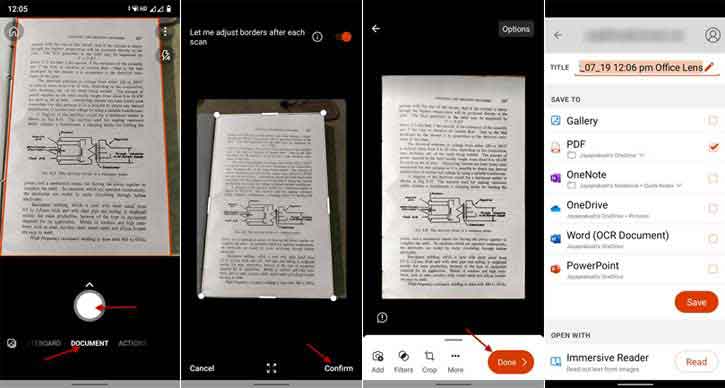With Android phone and iPhone, anyone can digitize any paper document (bills, receipts, books, magazines, or any paper documents) into PDF files by scanning them with the device’s built-in camera and using a compatible app. Microsoft Lens is a document scanner app (and much more) for Android and iOS, and its unique technology helps anyone scan any paper document into PDF files effortlessly.
Microsoft Lens is a standalone and free app that you can download from the Google Play Store or Apple App Store. It means you do not need the Microsoft Office suite or other Microsoft services to use it. You can use it as a handy tool to scan and archive any paper document into PDF files.
ALSO READ: How to add text to PDF documents using Microsoft Edge browser
Contents
Features of Microsoft Lens – PDF Scanner
Microsoft Lens – PDF Scanner has many features. You can use it as a QR Code scanner, read captured printed text with the built-in immersive reader, extract the content from a printed table, and more. You can also use it as a camera app, take photos, and edit and apply filters.
How to Use Microsoft Lens to Scan Paper Document into PDF?
1. Open Microsoft Lens app on your phone, and select the Document option.
2. Point your camera at the paper document you want to digitize, and tap on the camera button.
3. Next, choose which area you should need to process by dragging the edge.
4. Once done, tap on Confirm option.
5. Now you can crop, rotate, mark text, add filters, if you want, and tap on the Confirm button.
6. Finally, tap on the Done button, choose the PDF option from the available list, and tap on the Save button to save your document.
Download Microsoft Lens – PDF Scanner: Download and install Microsoft Lens – PDF Scanner app on your Android phone from Play Store (link) and iPhone from App Store (link).
That is how to digitize your paper document using Microsoft Lens – PDF Scanner app. For best scanning, make sure you have enough light. Also, put the paper document on a flat surface.
Conclusion
In my experience, the working and performance of the Microsoft Lens app are perfect. The results are accurate, and you do not even need to take a perfect shot from a straight angle. It detects borders and lets you remove unwanted items, and corrects its perspective.
More resources:
- Enable and Customize Live Captions in Microsoft Edge
- Enable and Use The Built-in Microsoft Editor in Edge Browser
- Copy Text From Paper on Your Phone and Paste it on Your PC Using Google Lens
- Copy and Paste Text From Android to Windows 11/10 and Vice Versa