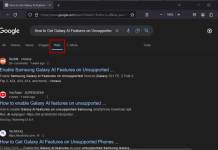A recent update to the Firefox browser brought a new download behavior to the browser. When clicking on a link to download an attached file, such as a PDF document, instead of asking where to save the file, Firefox downloads it to the Downloads folder and then opens it. Previously it was not like that. Firefox opens the PDF file first when you click on the download link, which you can then save to your Downloads folder.
The real annoyance of Firefox’s new download behaviour comes when you click the save button after opening the PDF document file in the browser. Since you have already left the original download in your Downloads folder, the new download will be cluttering up your downloads. Here is how to stop this unwanted action.
ALSO READ: How to Enable DNS over HTTPS on Firefox
How to Fix New Download Behaviour of Firefox Browser for PDF Files?
1. Open the Firefox browser, click on the Hamburger menu, and select Settings.
2. On the General tab, scroll down to the Application section.
3. You will see that Firefox can configure to behave differently depending on the file type.
4. Next to the Portable Document Format (PDF) entry, click on the Open in Firefox drop-down menu.
5. Select the Always ask option from the list.
6. It will instruct Firefox to ask whether you want to save or open it.
You can also select a different application to open the file, either the Windows default or your choice. That is all how to fix Firefox download woe for downloading PDF files.
Conclusion
Mozilla recently added several new features to the Firefox browser for faster and more secure browsing. Total Cokie protection, tracking protection, DNS over HTTPS, Autoplay blocking, blocking third-party tracking cookies by default, etc., are some of the best privacy features of the Firefox browser.
The browser also offers several usability features like the in-browser screenshot tool, reader mode, Smart search suggestions, Picture-in-Picture mode, and more.
More Resources:
- How to Play Games Hidden in Chrome, Edge, Firefox and Opera Browsers
- How to Enable Windows 11 Style Scrollbar in Firefox Browser
- 3 Methods to Restart Chrome With All Previously Opend Tabs
- Use Internet Explorer Mode in Microsoft Edge