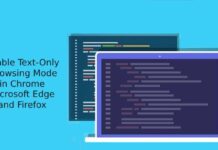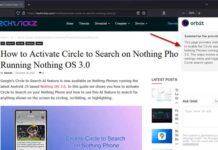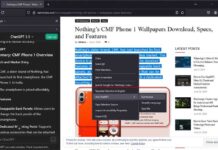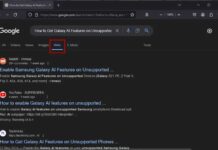The DNS over HTTPS is a new network connection protocol that protects users’ security and privacy by sending DNS queries over an encrypted connection. If enabled it on your browser, your ISP or anyone else cannot identify what websites you are trying to access. Firefox browser has DNS over HTTPS feature, and here’s how to enable it.
In countries like India, Firefox hasn’t enabled the ‘DNS over HTTPS’ feature by default. So you need to enable it manually. Usually, it won’t affect your browsing on your personal computer, but it could be slower than traditional DNS queries. But it guarantees that your ISP cannot collect and sell information related to your search.

Steps to Enable DNS over HTTPS on Firefox
- Open Firefox browser on your PC and click on the hamburger menu at the top right corner.
- Click on Options menu and choose General.
- In General options, scroll down to Network Settings and click the Settings button.
- In the next window, scroll down and check the Enable DNS over HTTPS checkbox.
- Now, click on the Use provider dropdown menu, select CloudFlare (default) or other available options and click OK to save the settings.

So, this is how to enable DNS over HTTPS on the Firefox browser. Keep in mind that, though your ISP or other cannot collect your search queries, DNS provider (example, Cloudflare) can see your search queries. But Mozilla has a strong Trusted Recursive Resolver (TRR) policy in place to restricts Cloudflare or any other DNS over HTTPS partner from collecting personal identifying information.
Regarding smartphones, devices run on Android 9 and above have the DNS over TLS feature. If you enable it, your search queries send over an encrypted connection, so your ISP or others cannot see what website you’re accessing. Here’s how to enable DNS over TLS on Android.