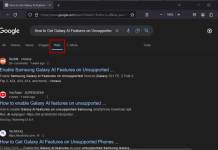The latest version of Google Chrome browser (v100) has an option to mute each tab separately. This feature will be handy, for example, if you open several videos on YouTube in browser tabs and want to play the sound from only one browser tab. Now, want to adjust the volume level of browser tabs instead of muting? In Windows 11, you can control browser tab’s volume separately.
Popular services like YouTube, Netflix, Vimeo, etc., allow users to adjust the volume level, but not all websites have this option. Though you can use your PC’s volume control to adjust the audio level, but in Windows 11, you can control browsers and other apps’ volumes separately.
ALSO READ: How to play games hidden in Chrome, Edge, Firefox and Opera browsers
Contents
How to Adjust Chrome Browser Tabs Sound Level in Windows 11?
1. Open the Google Chrome browser on your Windows 11 PC, open any webpage and play a song or video.
2. Next, right-click on the Sound icon on the taskbar and select Open Volume Mixer.
3. On the Volume Mixer page and under the Apps section, increase or decrease the volume of the Chrome browser.
In this way, you can control the volume of your Chrome browser irrespective of your system volume settings. This feature is available for all major browsers like Mozilla Firefox, Microsoft Edge, Opera, etc.
How to Control Volume of Each Chrome Tab?
Windows 11 method to adjust the volume level in Google Chrome browser tab is not as convenient as the Volume Master extension does for you. Google Chrome users who want to control the volume of each browser tab individually can use the Volume Master extension.
1. First, go to the Google Chrome web store and install the Volume Master extension (link).
2. You will now see the Volume Master extension icon on the Extension bar.
3. Open any tab that is playing audio, click on the Volume Master extension icon and adjust the volume.
4. After adjusting the volume of the current tab, you can adjust the volume for other browser tabs in the same way.
That is how to control the Google Browser volume separately in Windows 11.
More Resources:
- How to Enable the Animated Permission Prompt UI in Chrome
- Fix Cannot Access Some Websites on Chrome and Edge Issue
- Change Chrome Accent Color With Windows System Accent Color
- 3 Methods to Restart Chrome With All Previously Opend Tabs