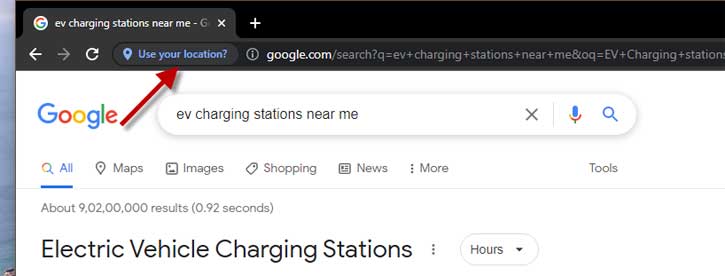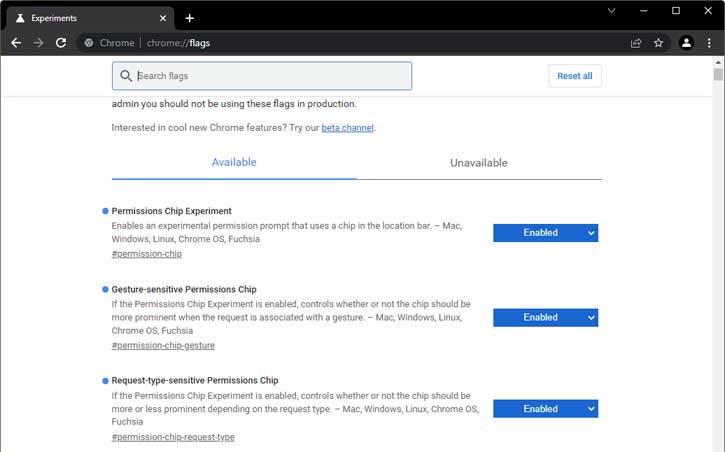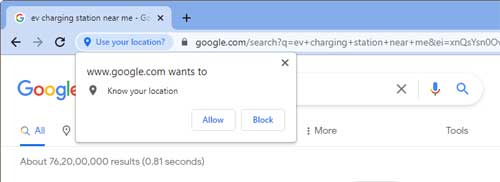Google introduces a new animated permission prompt UI for the Chrome browser. The new permission prompt that Chrome displays when a website asks for permission to know your location, use your camera or microphone, or send you notifications are less annoying and easier to ignore.
The new permission prompt appears in the address bar rather than the old fly-out window. And most permission chips only show their full messages when you click on them, so they’re less annoying and much easier to ignore than the current pop-up prompts.
ALSO READ: Fix cannot access some websites on Chrome and Edge issue
The majority of people usually ignore permission requests from websites. So to avoid permission requests that are generally unnecessary for the vast majority of Chrome users and improve the browsing experience, Google introduces the new permission chips. It is now an animated chip UI, which appears next to the lock icon whenever permission is requested.
The new chip UI is available on Chrome 98 and above versions, but since the new design is a staged rollout, you can enable it now through Chrome’s Experiments page.
How to Enable Permission Chip UI in Chrome?
1. Open the Google Chrome browser on your computer.
2. Go to the chrome://flags page.
3. In the experimental flags search box, type permission-chip and press Enter.
4. Now, change the value of permission-chip, permission-chip-gesture, and permission-chip-request-type from Default to Enabled.
Alternatively, go to each permission page given below, click the dropdown menus next to each entry, and select Enabled.
chrome://flags/#permission-chip
chrome://flags/#permission-chip-gesture
chrome://flags/#permission-chip-request-type
5. Restart Chrome to get the new permission chip UI.
To enable a permission action, you need to click on the new permission icon shown in the address bar of the browser and choose the Allow option.
That is how to enable the new permission prompt UI in Chrome browser on desktop PC.
More Resources:
- How to Enable Download Icon on Chrome Toolbar
- How to Play Games Hidden in Chrome, Edge, Firefox and Opera Browsers
- Change Chrome Accent Color With Windows System Accent Color
- 3 Methods to Restart Chrome With All Previously Opend Tabs