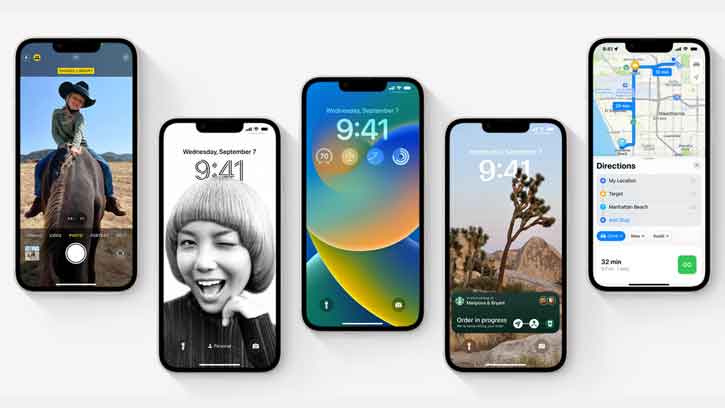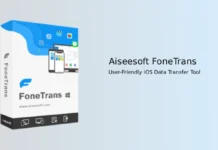Finally, the stable version of iOS 16 is available to all supported iPhones. Apple starts rolling out iOS 16 with the customizable lock screen, new style notifications, and several other improvements. Users running on iOS 15 or testing the latest iOS 16 Public Beta builds can download and install the iOS 16 update on their devices. Here is how it is.
The redesigned lock screen is one of the most attractive elements of the iOS 16 update. It is now more customizable. Users can change clock font, vary colors, put widgets, link to Focus, and more. In addition, iMessage has also received massive improvements. It now lets users unsend and edit sent messages. You can also see changes in notification style and new features in Mail, Maps, Wallet, Health, and News apps.
ALSO READ: How to Enable Haptic Feedback on iOS16 Keyboard
Contents
iOS 16 Supported Devices List
In addition to the latest iPhone 14 lineups, iOS 16 supports iPhone 8 through iPhone 13 series devices. You can download and install the iOS 16 update on the following devices.
- iPhone 13 Pro
- iPhone 13 Pro Max
- iPhone 13
- iPhone 13 Mini
- iPhone 12 Pro
- iPhone 12 Pro Max
- iPhone 12
- iPhone 12 Mini
- iPhone 11 Pro
- iPhone 11 Pro Max
- iPhone 11
- iPhone XS
- iPhone XS Max
- iPhone XR
- iPhone X
- iPhone 8
- iPhone 8 Plus
- iPhone SE (2022)
- iPhone SE (2020)
Devices running on iOS 15 can download and install the iOS 16 update directly. But, if you have installed the latest iOS 16 beta, you will need to delete the Beta Profile from your device to install the stable iOS 16 update.
How to Remove Beta Profile From your iPhone?
1. Open the Settings app, go to General and select the VPN and Device Management option.
2. Choose the iOS 16 and iPadOS 16 Beta Software Profile option and tap on Remove Profile.
3. Next, enter your Passcode, and tap on the Remove option once again to confirm.
4. Now, restart your iPhone to remove the beta profile from your device.
Now your iPhone is ready to install the iOS 16 update. It is a simple process. Before starting the update process, back up important data and ensure more than 50% battery charge remains on the phone.
How to Download and Install iOS 16 update on iPhone?
1. Open the Settings app on your iPhone.
2. In settings, choose General and tap on the Software Update option.
3. Your iPhone will check for new software updates.
4. Once you see the update, tap the Download and Install button.
5. Your phone will start downloading and installing the update.
6. Once the process completes, restart your iPhone.
That is all how you can update your iPhone to the new iOS 16. Enjoy all the new features available on your iPhone.
More Resources:
- How to Add Multiple Stops to Your Route on Apple Maps (iOS 16 Feature)
- Reset Your iPhone/iPad Without a Computer and iTunes or Finder App
- Enable the Use Face ID with a Mask Option to Unlock iPhone
- How to Detect Apple AirTags Using Android Phone