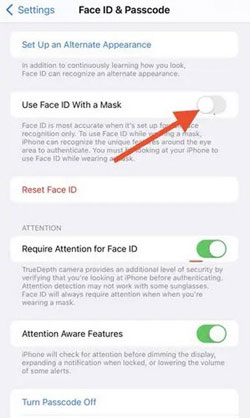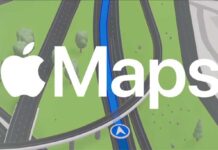New variants of iPhones require Face ID or Passcode to unlock the device. Since iPhones do not have a Touch ID, the most convenient way to unlock the device is using the Face ID. But the use of face masks associated with the recent pandemic brought a new issue. Face ID can not recognize the face if you wear a face mask.
To handle the Face ID with masks issue, Apple added a new feature to iOS to recognize your face if you wear a mask. The latest version of iOS can identify the unique features around the eye area for authentication. So, even if you wear a mask, your iPhone can still recognize you.
Here is how to enable the new Use Face ID with a Mask option on your iPhone. This feature is currently available in the iOS beta version (iOS 15.4.1), and it is available only on iPhone 12 and above devices. Apple may soon roll out the feature to the stable channel.
ALSO READ: How to reset iPhone/iPad without a computer and iTunes or Finder
Update (March 15, 2022): Apple released iOS 15.4 stable version, and as expected, Face ID with a Mask option is now available to all users. As already mentioned in the article, you will need an iPhone 12, iPhone 13, or a newer iPhone to use this feature. If you don’t already have the update, head to Settings > General > Software Update on your iPhone.
How to Unlock iPhone with a Mask?
1. Open the Settings app on your iPhone.
2. In settings, choose the Face ID & Passcode option.
3. Enter your Passcode when asking.
4. Next, turn on the Use Face ID With a Mask option.
5. Now wear a mask and record a new Face ID.
Note that you will not need to wear a face mask during the setup. Once you have registered your Face ID with Masks, you will be able to unlock it even if you are wearing a mask.
Note that Face ID is most accurate when we set it up for full-face recognition. So use the Face ID with Masks feature when in need.
Note: The article was first published in January 2022 and updated in March 2022.
More Resources:
- How to Enable Background Sounds on iPhone Running iOS 15
- Apple iPhone 13/Mini and iPhone 13 Pro/Pro Max: Wallpapers, Specs and Features
- How to Mute Notifications Temporarily on iPhone
- How to Detect Apple AirTags Using Android Phone