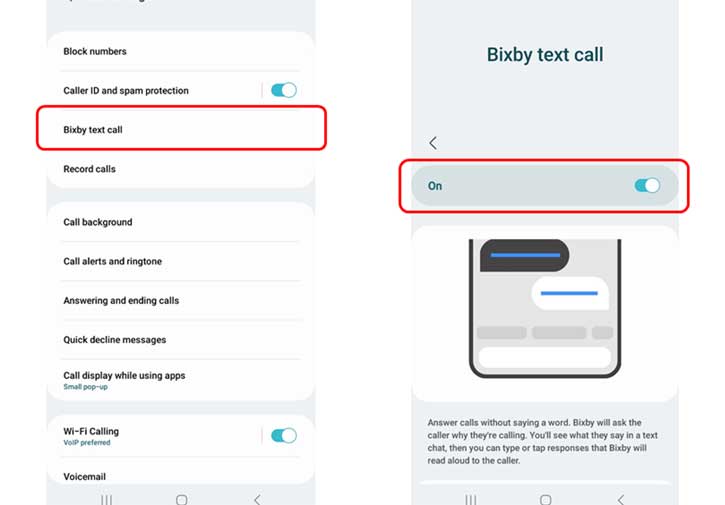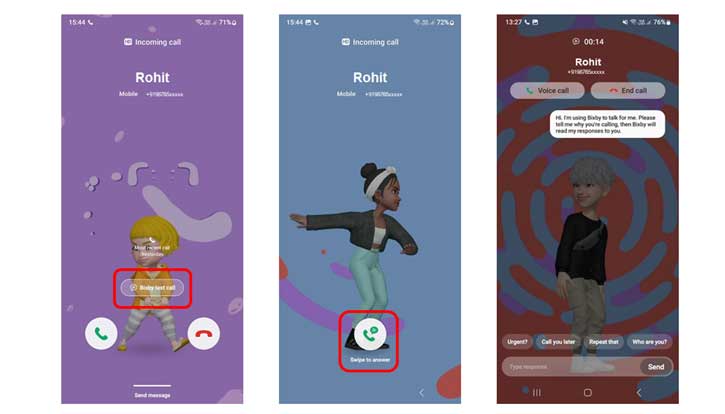Samsung Bixby Text Call is an automated calling feature that automatically answers phone calls on behalf of. It is similar to the Google Pixel phone’s Call Screen feature, and on your Samsung Galaxy phone, Bixby, the AI assistant, automatically answers your incoming calls. It is now available in India on select Samsung Galaxy phone models. Here is how to enable and use the Bixby Text Call feature to automate your phone calls on your Galaxy phone.
Bixby Text Call is a feature that can answer phone calls automatically. It has features and options to deal with incoming calls. When you receive a call, you can select a predefined quick response text or type with the keyboard, and Bixby will read your messages to the caller. Also, Bixby will let the caller know you are using an automated voice and ask the caller who they are and why they are calling.
Note that as of this writing, a few select Samsung Galaxy phone models support the Bixby Text Call feature, and only English conversations are supported. Below is the supported list.
ALSO READ: How to Check Samsung Galaxy Watch Battery Health Using the Self Diagnose Feature
- Galaxy Fold5/Flip5, Fold4/Flip4, Fold3/Flip3, Fold2/Flip/Flip 5G/Fold 5G.
- Galaxy S23/S23+/S23 Ultra.
- Galaxy S22/S22+/S22 Ultra.
- Galaxy S21/S21+/S21 Ultra.
- Galaxy S20/S20+/S20 Ultra.
- Galaxy A34, Galaxy A54, Galaxy A52s 5G, Galaxy A82 5G, Galaxy A53 5G, Galaxy A33 5G, Galaxy A71 5G, and Galaxy A51 5G.
- Galaxy S20 FE, Galaxy Note 20/Note 20+.
Contents
How to Enable Bixby Text Call Feature on Samsung Galaxy Phone?
1. Open the Phone app, tap the three vertical dots menu, and select Settings.
2. Next, tap on the Bixby text call option, and on the next screen, turn on the toggle.
3. If your phone does not include the required language package, it will ask you to download it. Tap Download to install the language package.
How to Use Bixby Text Call During an Incoming Call on Samsung Galaxy Phone?
1. When you receive a phone call on your Galaxy phone, you will see the Bixby text call. Tap it, and on the next screen, swipe up on the green icon to initiate the call.
2. Once the caller begins speaking, you will see their response transcribed on the screen.
3. Now, to reply to the call, select a quick response at the bottom of the screen or type what you would like to say and tap Send.
4. Bixby will then read your response to the caller.
5. If you want to stop the Bixby text call and switch to the usual voice call, tap the Voice Call option at the top of the screen.
After closing your Bixby text call, you can view the conversion. For that, open the Phone app and tap the Recents tab. Select a previous call with a speech bubble icon, and tap the Info button. Here, you can view the full call transcript. You can also delete the transcript by tapping Delete in the top right corner.
More Resources:
- How to Enable Irregular Heart Rhythm Auto Detection Feature on Galaxy Watch
- How to Run Any App on Cover Display of Samsung Galaxy Flip 5
- How to Enable and Use One UI 5 Maintenance Mode
- How to Customize Side Key Features on Samsung Galaxy S23 Series
- How to Turn on Pause USB Power Delivery Feature on Galaxy Phones