Maintenance Mode or repairing mode is a new feature of Samsung Galaxy phones running One UI 5.0. In case you want to send your Galaxy phone for a repair service, you can enable the Maintenance Mode to keep your personal information saved on the phone safe. Here is how to enable and use the Maintenance mode on your Galaxy phone.
ALSO READ: Enable and Use One UI 5.0 Modes on Samsung Galaxy Phones
Because smartphones are part of our daily life, people need to store their data on their phones. It could be private photos, videos, documents, contacts, or other personal information. Before sending the smartphone for repair service, users need to keep all this data safe to protect their privacy from prying eyes.
Android 13-based One UI 5.0 has a Maintenance Mode. You can enable it to keep your data safe before sending your Samsung Galaxy phone for service. You do not need to format the phone.
Update [January 2023]: Maintenance mode/repair mode is extended to Samsung Galaxy A52, Galaxy A53, Galaxy A33 5G and Galaxy S20 series devices with latest updates.
Update [December 2022]: This option is available only on Galaxy S21 series, S22 series, Galaxy Z Fold 4, and Galaxy Z Flip 4. Samsung may extend the feature to many devices in the future.
Contents
How to Enable Maintenance Mode on Samsung Galaxy Phone?
1. Open the Settings menu on your Galaxy phone running One UI 5 or later.
2. Select the Battery and Device care option.
3. Next, tap Maintenance mode and then tap on the Turn on button.
4. It will ask to create a system log. Technicians may require the system log to troubleshoot some problems.
5. Tap on the Restart button to boot your phone into Maintenance mode.
You will now see the Maintenance mode enabled message in the lower-right corner of the screen. You can send your phone for service without worrying about your personal information.
How to Go Back to Normal Mode from Maintenance mode?
After getting your Galaxy phone repaired, you can exit the Maintenance Mode. Your phone will go back to normal mode with all your data. Here is how to do it.
1. First, swipe down from the top of the screen to expand the notification shade.
2. You will see the notification, “Your phone is in Maintenance mode.”
3. Tap the notification shown, tap on the Exit button and tap Restart to confirm.
4. Confirm your identity using your fingerprint, PIN, or password.
5. Your device reboots in normal mode with all your data.
That is all how to enable and exit Maintenance mode on a Samsung Galaxy phone. As said above, it is only available on select Galaxy phones running One UI 5.0 and later.
More Resources:
- How to Enable and Use Lockdown Mode on Samsung Galaxy Phones
- How to Locate a Lost Samsung Galaxy Phone Even if it is in Airplane Mode
- Get the Missing Extra Dim on Samsung Galaxy Phone Running One UI 4.0
- Get Pro Camera Mode on All Cameras on Galaxy S21 Ultra (Samsung Expert RAW)

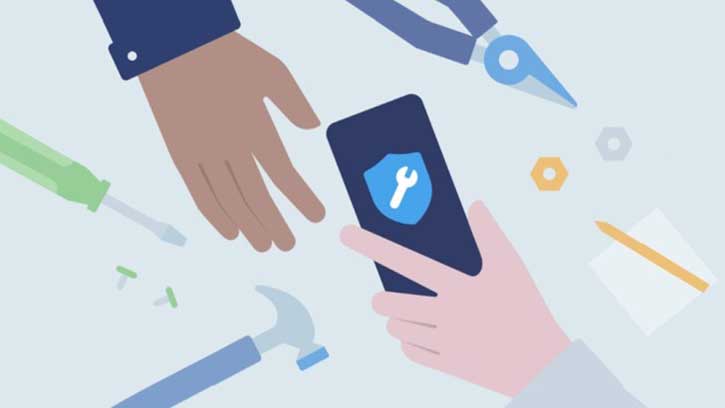


![Fix Unable to Boot in Recovery Mode on Samsung Phone: Showing [PDP] Error Android Recovery Mode](https://techtrickz.com/wp-content/uploads/2025/03/Android-Recovery-Mode-218x150.jpg)
