Samsung Galaxy S23 series smartphones have several new features to enhance user experience. And the Galaxy S23 Ultra comes with the latest flagship processor, a 200MP camera sensor, advanced features, and a striking symmetrical design. Here is how to customize the Side key on your Galaxy S23 series.
Side Key was previously known as Bixby key, which helps people launch Samsung AI Assistant Bixby with a single press. But it was an annoyance for many, as an accidental press of the key launches the assistant. So, Samsung updated the Side Key functions with double tap and various customization options.
ALSO READ: How to Turn on Pause USB Power Delivery Feature on Galaxy Phones
You can customize the Side key to launch the Bixby AI Assistant, open any app, launch the camera, or use it as a Power menu. Here’s how to customize the Side Key on Galaxy S23 series.
Contents
How to Change Side key Features on Galaxy S23 Series?
1. Open the Settings menu, scroll down, and select the Advanced Features option.
2. On the next screen, tap the Side key option to launch the Side key customization page.
3. Here you can assign the Side key to launch the camera, any application, power menu, Bixby assistant, etc., with double tap and press & hold options.
How to Change Galaxy S23 Side Key into the Power Button?
Samsung S23 series have a virtual Power button on the quick panel. And you can turn off the phone by pressing the Side key and Volume down button combination. Again, you can use the Bixby voice command “turn off the phone” to shut down the device. However, you can customize the Side key to launch the power menu on your phone.
1. First, go to the Side key customization page (Settings > Advanced Features > Side Key).
2. Under the Press and hold menu, choose the Power off menu.
3. You have assigned the Side key to bringing up the power menu on your Galaxy S23 when long-pressing.
That is all about customizing the Side key on your Samsung Galaxy S23 series phones to bring up the power menu, open your favorite app, quickly launch the camera and trigger Bixby assistant.
More Resources:
- How to Check Samsung Galaxy Watch Battery Health Using the Self Diagnose Feature
- How to Enable and Use One UI 5.0 Modes and Routines on Samsung Galaxy phones
- How to Check Wi-Fi Hotspot Distance on Samsung Galaxy Phone Using One UI 5.0
- How to Disable RAM Plus on Samsung Galaxy Phone Running One UI 4.1


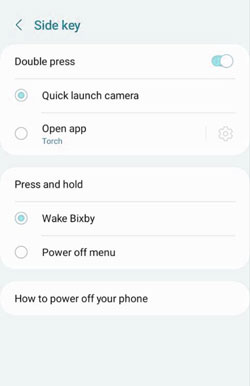

![Fix Unable to Boot in Recovery Mode on Samsung Phone: Showing [PDP] Error Android Recovery Mode](https://techtrickz.com/wp-content/uploads/2025/03/Android-Recovery-Mode-218x150.jpg)
