Samsung introduces a new feature with the latest Galaxy S23 called Pause USB Power Delivery, especially for gamers. The Pause USB Power Delivery or battery charging bypass feature will reduce heat during gameplay and improve performance. The Pause USB Power Delivery feature is now available on older Galaxy phones, such as the Galaxy S22 series, Galaxy S21 series, Galaxy Z Fold series, A73 5G, etc. Here is how to enable the feature on your Samsung Galaxy phone.
Contents
What is Pause USB Power Delivery or Battery Charging Bypass Feature?
If you turn on the Pause USB Power Delivery feature, the battery will not get charged but supplies the input power directly to the processor. This battery charging bypass feature reduces heat during game-play and improves performance. Also, this will improve the battery’s health as the battery is not continuously charging during the game-play.
The Pause USB Power Delivery feature or the battery charging bypass is a part of the Game Booster app on Samsung Galaxy phones. So to get this feature on older Galaxy phones, users need to update the Game Booster app to the latest version (v5.0.03.0 or newer).
ALSO READ: How to Enable and Use One UI 5 Maintenance Mode on Samsung Galaxy phone
How to Enable Pause USB Power Delivery on Samsung Galaxy Phones?
1. First, connect your Samsung Galaxy phone to the original charger (25W or more).
2. Next, open the Game Launcher app on your Samsung phone.
3. Launch a game you want to play (The Pause USB Power Delivery feature works only during game-play).
4. After launching the game, go back to Game Launcher.
5. Next, tap on the hamburger menu and select Game Booster.
6. In Game Booster settings, turn on the Pause USB Power Delivery option.
7. Now, start your game, your phone will not become hot, and you can experience a steady gaming performance.
Note that, you may need to enable fast charging to get this feature working (Settings > Battery and device care > Battery > More battery settings > and turn on fast charging).
Also, the battery charging bypass feature may not work on all chargers. However, it should work on anything around 25W or more, if it is USB-PD compliant.
More Resources:
- How to Check Samsung Galaxy Watch Battery Health Using the Self Diagnose Feature
- How to Enable and Use One UI 5.0 Modes and Routines
- How to Check Wi-Fi Hotspot Distance on Samsung Galaxy Phone Using One UI 5.0
- How to Enable and Use Lockdown Mode on Samsung Galaxy Phones

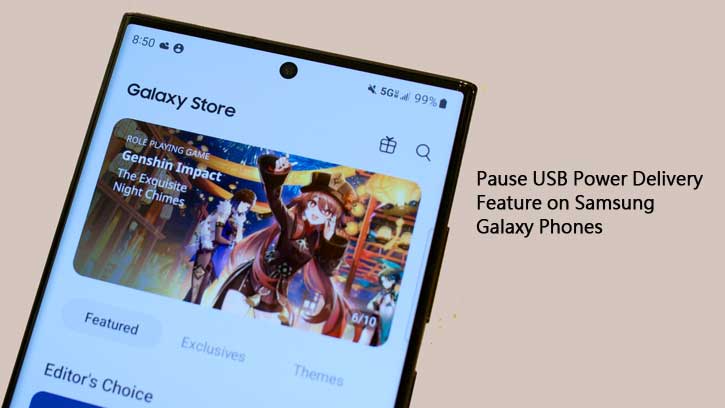
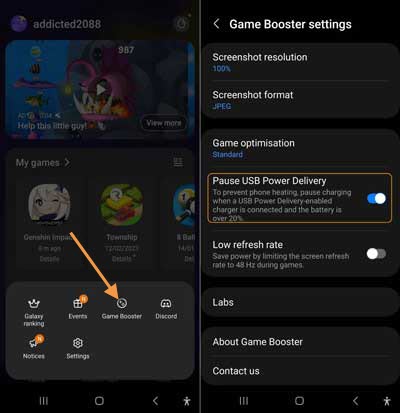

![Fix Unable to Boot in Recovery Mode on Samsung Phone: Showing [PDP] Error Android Recovery Mode](https://techtrickz.com/wp-content/uploads/2025/03/Android-Recovery-Mode-218x150.jpg)
