This guide will help you restore the missing edit icon in Quick Settings Panel on your Xiaomi phone. If the edit option is missing, you won’t be able to edit the quick toggles or rearrange settings tiles and apps tiles on the panel. This problem usually happens if you restore backups after a factory reset or when setting up a new phone.
Many people use their Google Account backups when setting up their new phones. It is the fastest way to set up a new phone, as it will restore contacts, call logs, text messages, saved passwords, and other settings. However, these backups often skip the ‘Edit’ icon in the Quick Settings menu. If you lost the edit button in the Quick Settings panel on your Xiaomi phone (Mi, Redmi, Poco, and Android One phones), then there is a way to get back it. It is rather simple and doesn’t require root.
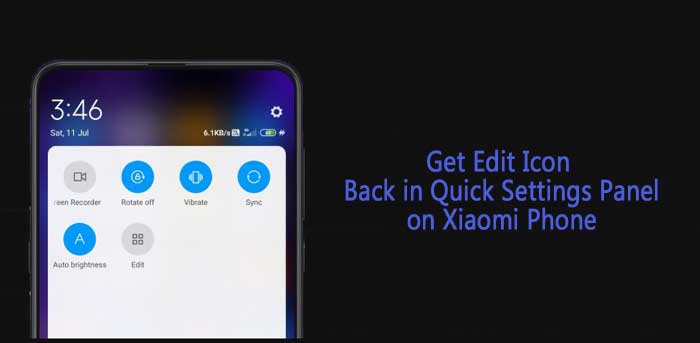
Contents
Get Back Missing Edit Button in Quick Settings Panel on Xiaomi Phone
- Download and install Android SDK Platform tools on your PC (link)
- Enable USB Debugging and USB Debugging (security settings) on your phone. [Settings > Additional Settings > Developer Options > USB Debugging and USB Debugging Security Settings]. To enable Developer Options, go to Settings > About Phone > tap on MIUI version 7 times.
- Connect the phone to PC via original USB cable and accept the permission on phone.
- Go to Platforms tools folder and open a command prompt from there.
- Type the command
adb devicesand hit Enter. If your device number listed, then proceed with below steps. If nothing appears, then check ADB drivers on your PC. - Now, type the command
adb shell settings put secure sysui_qs_tiles defaultand hit Enter key. - This command will reset the Status bar and Quick Settings menu on your Xiaomi phone.
- Exit the command prompt and disconnect your phone from PC.
- Now you will see the Edit icon.
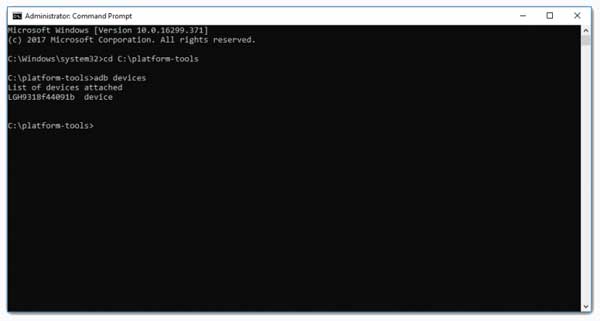
Restore Missing Edit Icon in on Android One Phone
- Install SystemUI Tuner app from Play Store (link)
- Grant the below given three permissions one by one using ADB
adb shell pm grant com.zacharee1.systemuituner android.permission.WRITE_SECURE_SETTINGSadb shell pm grant com.zacharee1.systemuituner android.permission.PACKAGE_USAGE_STATSadb shell pm grant com.zacharee1.systemuituner android.permission.DUMP
- Open the app and reset the Quick Settings panel from the options.
More on Xiaomi Phones:
- Fix fingerprint scanner not working issue on Xiaomi Phone
- How to restart your Xiaomi Phone automatically
- How to turn off Portable Hotspot on its own on Xiaomi phone
- Fix proximity sensor bug on Redmi Note 9S



