Multi-Window Mode is one of the most advertised features of Android 7.0 Nougat. This feature enables users to run two apps side by side on a single screen. There is even a way to run same app side by side in Nougat running phone, but not all apps are supporting the Multi-Window Mode or they are not designed to work in split screen mode. Fortunately, there is an option in Android Nougat to make any app compatible with Multi-Window Mode.
In this tutorial, we show you how to make any app compatible with Multi-Window Mode in Android Nougat. The multi-window multitasking can be useful in many situations as you can run two apps simultaneously. In addition, you can fully utilize the screen real estate of modern phones.
However, not all apps are compatible with Multi-Window Mode. App developers need to make small changes to make it work in split-screen mode. If multi-window multitasking feature is useful for you, there is an experimental feature in Android Nougat, just enable it and see how it is working.
Note: Keep in mind that some apps behave weirdly in split-screen mode. Also, apps like Camera, which requires good amount of processing power cannot resize to fit multi-window mode.
How to Make Apps Compatible with Multi-Window Mode in Nougat
1. Go to phone Settings > Developer Options (If Developer Options is not enabled, go to Settings > About Phone and tap build number several times to enable it).
2. In Developer Options, scroll down to the bottom of the list.
3. Locate the entry ‘Force activities to be re-sizable’ and enable it.
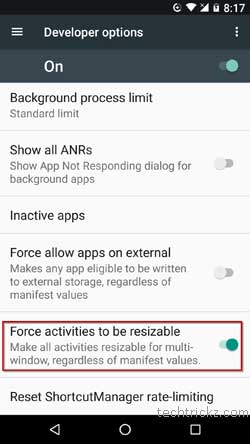
You are now ready to use any app in multi-window mode on your Android Nougat running phone like Pixel, Nexus, etc. As told above, some apps behave weirdly and some app will not be resizable. Leave your views about this feature in the comment section below.



