Multi-Window multi-tasking is one of the most advertised features of Android 7.0 Nougat. This feature allows users to run separate apps side by side in one screen. However, Nougat’s multi-window mode will not allow you to run two instances of same app in one screen. For example, you cannot use WhatsApp side by side in multi-window mode and chat with two contacts or groups at the same time. Fortunately, there is a simple way to run two instances of same app in multi-window mode without root access.
In this guide, we show you how to run two instances of same app in multi-window mode on Android Nougat. No root access is required. Thanks to the developer IJP, the ‘Parallel Windows for Nougat’ app lets you run two instances of the same app in one screen. What is great with this app is that it does not require root access on the phone. However, note that it only works with apps that allow multi-screening.
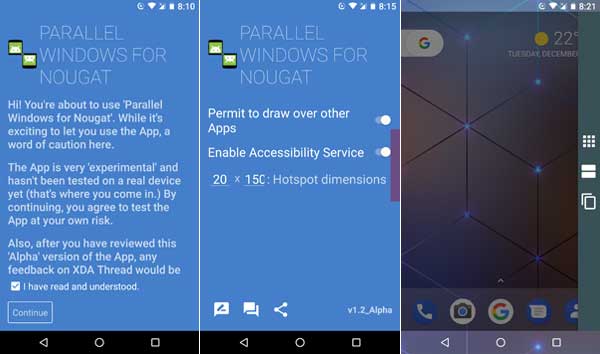
Read on to know how to use ‘Parallel Windows for Nougat’ app to run the same app together in multi-window mode. There is no need to say that the app requires Android 7.0 Nougat or later to run. Also, it only works with apps that allow split-screening.
Note: The status of ‘Parallel Windows for Nougat’ app is Alpha, so it may not work as intended.
How to Run Same App Together in Multi-Window Mode
1. Install ‘Parallel Windows for Nougat’ app from Play store here. It is free, but ad supported.
2. Open the app, grant permissions and then tap on ‘Continue’.
3. In the next screen, make sure ‘Permit to draw over other apps’ option is enabled. Then, tap on ‘Enable
Accessibility Service’ and turn on ‘Parallel Windows for Nougat’ in Accessibility.
4. Now, return to ‘Parallel Windows for Nougat’ settings, and adjust the trigger area (colored rectangle on the side of the screen). This is optional.
5. You are now ready to run two instances of same app in multi-window mode.
6. Just swipe on the right side of your screen, then tap the first icon. It will list your entire installed app.
7. Select an app from the list. It will occupy top half of the screen. Now, select same app from the recent apps list for the bottom half of the screen. You are ready to go. Enjoy!




