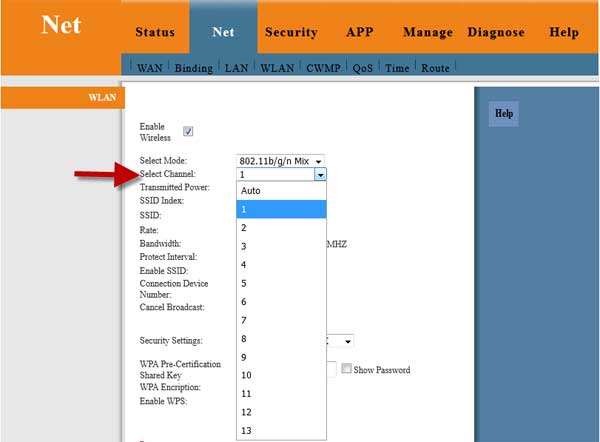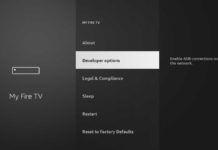Xiaomi’s Android TV stick (Mi TV stick) is an affordable solution for converting a standard TV into an Android smart TV. But a common problem with it is the Wi-Fi connection issue. Mi TV stick takes several minutes to connect to users’ home Wi-Fi, and even if it establishes a connection, it will not have internet access. Changing the DNS server, setting up a static IP address, and setting the date manually on the TV stick will not fix the Wi-Fi connection problem.
Here is a quick way to fix the Wi-Fi-connected, no internet issue on your Mi TV stick. It will also resolve if the Mi TV stick takes several minutes to connect to your home Wi-Fi network. We noticed that the Mi TV stick connects specific Wi-Fi channels quickly. So making changes accordingly on your router setup will solve the issue.
First of all, ensure that your TV stick is in a good Wi-Fi signal range. Also, make sure that no other device interferes with the Wi-Fi frequency near the TV. So switch of any such device. Still, the problem persists, then follow the steps below.
As said, the Mi TV stick connects to a few Wi-Fi channels only, for example, channel 1. Wi-Fi router comes with the default Auto channel selection, so changing it to a particular channel number on your WLAN settings will fix the Wi-Fi-connected, no internet issue of Mi TV stick.
Steps to Fix Mi TV Stick Wi-Fi Connection Problem
1. Connect your router to your computer/smartphone via a LAN cable or Wi-Fi.
2. Next, open Chrome browser, type router IP address in the address bar, and hit Enter key.
3. Login with the username and password of the router (Usually, it will stick on the back of the router).
4. Once you log in to your router home page, go to WLAN setup. There you will see the Select Channel option.
5. Click on the drop-down menu and select Channel 1 and click OK to save the settings.
6. If channel 1 interferes with nearby Wi-Fi, then try another channel number, for example, 11.
Now, open your TV, and Mi TV stick should connect to the internet without any delay. If the above settings will not help to solve the issue, there might have other issues, like poor Wi-Fi signal, faulty MI TV stick, etc.
More Resources:
- How to Use Google’s Remote Control App for Android to Control Android TV
- Enable Data Saver on Any Android TV
- How to Protect Your Netflix Profile with Four-Digit PIN
- Steps to Install APK Files on Android TV (Sideload Apps)
- Get Digital Wellbeing and App Lock Feature on Android TV