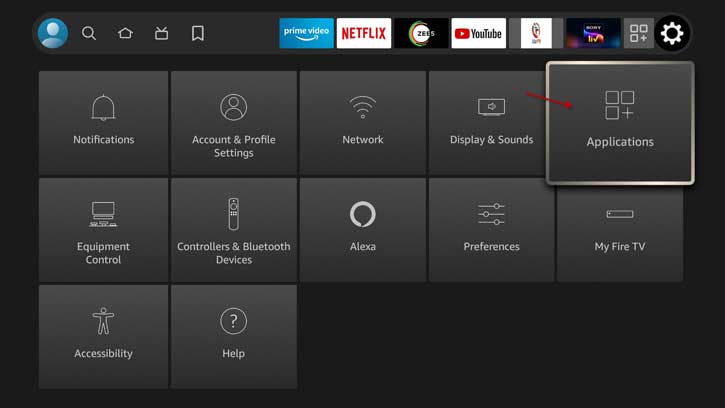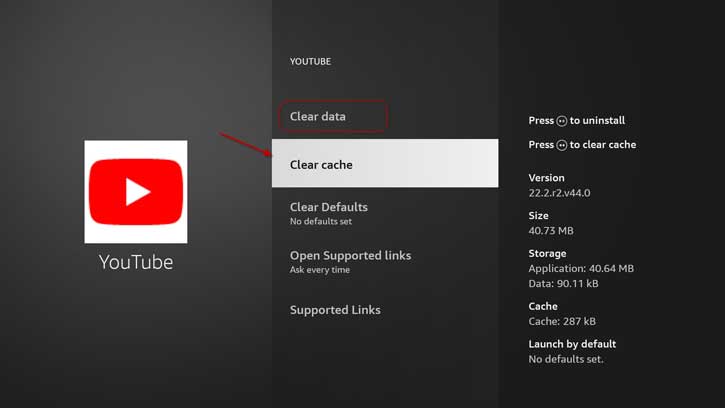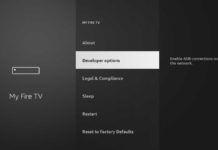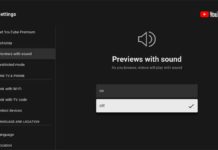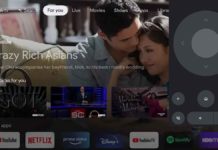Amazon Fire TV Stick, Fire TV Cube, and other Fire TV devices are versatile streaming devices. These devices stream video and music from various services like Amazon Prime Video, YouTube, Netflix, and more. However, you may experience buffering, unresponsive Fire Stick, apps crash, and storage space issues with your device.
There are various reasons for buffering, unresponsiveness, app crash, and lack of storage issues on a Fire TV Stick. But Fire TV cache is a common reason for all these issues, which you need to periodically clear for better streaming. Here is how to clear the cache on Amazon Fire TV devices.
This tutorial explains how to clear the cache on Amazon Fire TV Stick and fix the common streaming issue. Since Fire TV Stick does not have a system-wide cache cleaning option, you need to clear the cache from each app.
ALSO READ: How to Install Android Apps/APK Files on Amazon Fire TV Stick
Contents
How to Clear Cache on Amazon Fire TV Stick?
1. Run Fire TV Stick and select the Settings option.
2. In the Settings menu, select the Applications option.
3. Next, Choose the Manage Installed Applications.
4. Now, select the app that causes problems.
5. Choose the option Clear Cache. It will clear away the cache files for the particular app.
6. If the issue persists, select the Clear Data option.
7. It will remove all files and settings related to the particular app. You will require to sign into the app again to use the service.
Another option to clear the app’s cache is reinstalling the problem-causing app. To do so, select the Uninstall option in App settings and confirm uninstalling the app from your Fire TV device. Once done, reinstall the app from the Amazon App store or use other methods.
How to Fix Fire TV Stick Streaming or Buffering Issue?
Even after clearing the cache and reinstalling the problem-causing apps, if you are experiencing the streaming/buffering issue, it might be due to the following reasons.
1. Slow internet connection, outdated Fire stick OS, less storage space, running low on RAM, etc., will cause Fire TV devices’ streaming/buffering issues.
2. A factory reset will fix most of the common problems related to the Fire TV Stick. You can perform it by going to My Fire TV section in Settings.
3. If a pending software update, update it to get the best performance from your Fire TV devices.
That is about fixing streaming or buffering issue with the Amazon Fire TV stick. You can try these methods on Fire TV Cube to resolve the streaming issue.
Note: The article was first published in February 2023 and updated in July 2023 with minor tweaks.
More Resources:
- Amazon Removed Developer Options From Fire TV Device’s Settings; How to Get it Back?
- How to Mirror Android Phone and Windows 10/11 PC to a Fire TV Stick
- How to Enable/Disable YouTube’s Autoplay Video Preview Feature on Android TV
- Solve Mi TV Stick Wi-Fi Connected, No Internet Problem