Google is prepping up the Duo video calling app to bring video chats to a larger screen. Duo on Android TV will bring video chat to your living room, and it will support both standard and group conversations. To get started, all you need an Android TV with either a built-in camera or a USB camera.
Here’s how to install and use Google Duo on your Android TV. The Duo video calling app isn’t yet available on the Android TV Play Store, but the latest beta version of Duo (v99.0) works on Android TV as well. So, you can sideload the Duo APK on your TV to experience video calling on a big screen right now.
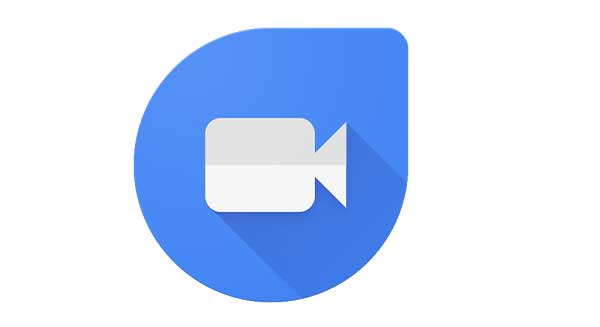
Steps to install Duo on Android TV
Prerequisites:
- If your TV doesn’t have a built-in camera, use any supported USB camera.
- A File explorer app installed on the TV
How to Sideload Google Duo APK on Android TV?
- Make sure that the USB camera (webcam) is installed correctly on your TV.
- Download Google Duo beta APK (v93) from APK Mirror (link).
- Transfer the downloaded APK file to your TV either via a USB drive or wirelessly.
- Open File Manager app on your TV and navigate to the Duo beta APK file.
- Open the APK file, select Package Installer and then install it on your Android TV.
That’s it. Now, you are ready to enjoy video chats on a larger screen. Your existing Duo account will automatically sync to your TV, so you can start video chat right away without re-adding contacts. Regarding privacy, the Duo app for Android TV does not show incoming calls or notifications on the screen, so enjoy it with peace of mind.
More Resources:
- How to install APK Files on Android TV (Sideload Apps)
- Get Digital Wellbeing and App Lock feature on Android TV
- How to send text messages and doodles on Google Duo




