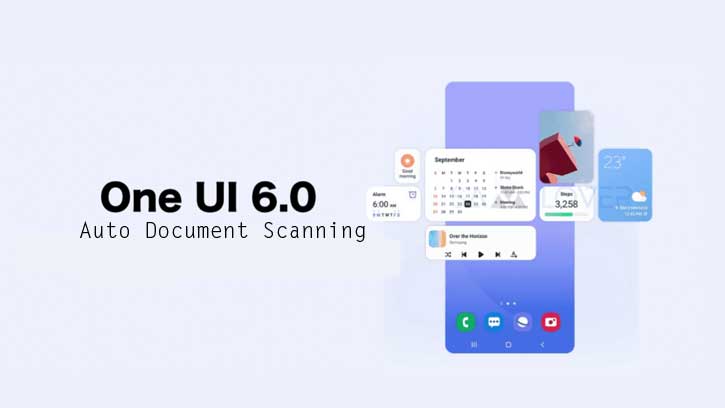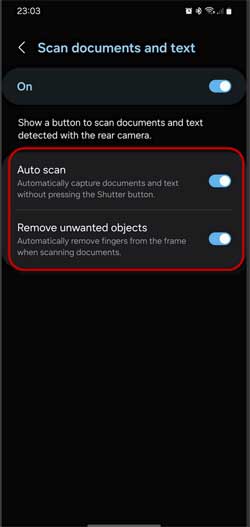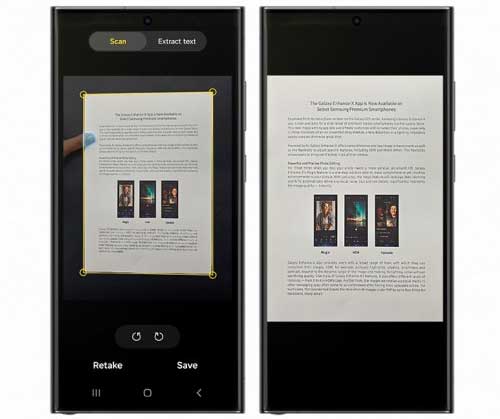Easier document scanning is one of the new usability features of the Samsung One UI 6.0 update. The new Auto Scan option in the camera app on Samsung Galaxy phones lets you automatically scan and save documents in the correct proportion. Just point your camera at the paper document you want to digitize. You do not need to press the shutter button to start scanning. The AI technology scans and takes the picture automatically and takes you to the edit screen.
With an Android phone, anyone can digitize any paper document (bills, receipts, books, magazines, or any paper documents) by scanning them with the device’s built-in camera and using a compatible app. Samsung Galaxy phone lets you do the paper scanning job quite easily with AI. Earlier, the document scan option was a part of Scene Optimizer on a Galaxy phone, but Samsung separated it and added it to the camera app in One UI 6.0.
ALSO READ: How to Enable Auto Blocker on Samsung Galaxy Phone Running One UI 6
Auto Scan document is a new feature of the Android 14-based One UI 6.0 update. Samsung has started rolling out the One UI 6 update to the latest devices, which include Galaxy S23, S22, S21, Galaxy A24, A34, A14, A53, etc. Here is how to use Auto Scan documents on your Galaxy phone.
Contents
How to Enable Auto Document Scan on Samsung One UI 6.0?
1. Open the Camera app on your Galaxy phone and tap the Setting (gear) icon at the top left.
2. Select Scan documents and text and enable it.
3. On the next screen, turn on the Auto Scan option.
4. Also, enable the Remove unwanted objects option. It automatically removes fingers from the frame when scanning documents.
You have now enabled the auto document scanning feature in Samsung Galaxy phone running One UI 6.0. Here is how to scan a document using this feature.
How to Use Auto Scan Document Feature on Samsung Galaxy Phone?
1. Turn off the Scene Optimizer setting on your Galaxy phone.
2. Next, place the document you want to scan on a flat surface.
3. Open your camera on your Samsung Galaxy phone and point it at the document.
4. It scans the documents and automatically pop up the Auto Scan edit screen.
5. Here, you can rotate, align, adjust and save the document in the correct proportion.
Note that your Galaxy phone only starts auto-scanning when it detects a square or rectangular document.
More Resources:
- How to Change Voice on Your Samsung Galaxy Phone
- How to Enable and Use Bixby Text Call on Samsung Galaxy Phone
- How to Check Samsung Galaxy Watch Battery Health Using the Self Diagnose Feature
- How to Enable Irregular Heart Rhythm Auto Detection Feature on Galaxy Watch
- How to Customize Side Key Features on Samsung Galaxy S23 Series