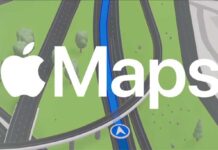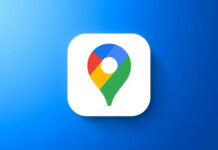Google Maps and Apple Maps both have a lot of features to offer for navigation. The best thing about Apple Maps that Google Maps does not follow is data or privacy protection. Apple Maps will not collect your location information and history. It does not store any information about where you have been navigating or what you have been searching for. However, Apple Maps is only available on iPhone, iPad, Mac, and other Apple-made devices.
Apple Maps is only officially available with iOS, iPadOS, and MacOS. Fortunately, there is a way to use Apple Maps on Windows computers and Android devices. You can use Apple Maps to get directions on your Android and Windows PC with DuckDuckGo. The privacy-focused DuckDuckGo search engine uses Apple Maps as a navigation solution. If you are more cautious about your data, you can use Apple Maps to browse and get directions from any platform.
ALSO READ: How to Edit Your Home and Workplace Address in Google Maps
How to Use Apple Maps on Windows and Android Phones to Get Directions?
1. First, go to DuckDuckGo or open the DuckDuckGo browser.
2. In the search box, search for any place or location you want to get directions.
3. On the search result page, click on the Maps filter at the top.
4. It will open your search place in Apple Maps.
5. Click the Directions button and choose the Walking or Driving option to get directions.
Though you can view local businesses in Apple Maps, it requires your precise location. To share your place with Apple Maps, click the Map pin icon in the top-right corner of the map and click the Enable Location button. You can also set your location manually.
Since Apple Maps does not need a sign-in or associated with your Apple ID, it will not store your map history. Data for improving navigation, such as routes and search terms, is not associated with your identity. Instead, it uses random identifiers that are constantly changing. And personalized features of Apple Maps, such as locating your parked car, are created right on your device.
More Resources:
- How to Add Multiple Stops to Your Route on Apple Maps (iOS 16 Feature)
- How to Enable 3D View in Google Maps on Computer and Smartphone
- Check Air Quality of Your Region in Google Maps
- Generate GPX File of Your Travel Route with Google Maps
- How to Share Your Live Location via WhatsApp and Google Maps