Samsung One UI 6 update, based on Android 14, for Galaxy phones carries several new features and improvements to enhance the user experience. A new security feature in One UI 6 is Auto Blocker, which protects your device from various security threats. If Auto Blocker is enabled, it will not allow installing apps from unauthorized sources, checks apps for security threats, and prevents software updates via USB cable. Here is how to enable Auto Blocker on a Samsung Galaxy phone and how this feature secures your device.
Auto Blocker is a part of the Samsung One UI 6 update, and it keeps your Galaxy phone safe by blocking threats and other suspicious activities by apps and messages. It is an opt-in feature, and users can enable it from the settings menu of their device. Auto Blocker feature has the following five main components.
ALSO READ: How to Change Voice on Your Samsung Galaxy Phone
- It blocks app installation from unauthorized sources (or prevents sideloading APK files). It only allows installing apps from the Play Store and Samsung Store.
- It checks installed apps for malicious activities. It can detect potential malware and prevent harmful commands by apps.
- It blocks commands by USB cable. Chargers, computers, and other devices cannot send commands to your phone when connecting to a USB cable.
- Blocks software updates via USB cable. This feature prevents the installation of software updates via a USB cable. It can prevent someone with physical access to your device from installing untrusted software without your knowledge.
- Messaging app protection. This option protects from zero-click attacks or direct image messages with malicious code.
How to Turn on Auto Blocker on Samsung Galaxy Phone Running One UI 6?
1. Open the Settings app on your Samsung Galaxy phone.
2. Scroll down and tap on the Security and Privacy option.
3. Select the Auto Blocker option, and on the next page, turn on the feature.
4. Next, turn on the Messaging app protection and the Block software updates by USB cable options.
That is all how to enable the Auto Blocker feature on Samsung One UI 6.0 based on Android 14. To install a trusted app APK on your Galaxy phone, you have to turn off the Auto Blocker feature.
Note: The article was first published in November 2023 and updated in January 2024 with few changes.
More resources:
- Enable and Use Bixby Text Call on Samsung Galaxy Phone
- Enable Irregular Heart Rhythm Auto Detection Feature on Galaxy Watch
- How to Customize Side Key Features on Samsung Galaxy S23 Series
- How to Check Wi-Fi Hotspot Distance on Samsung Galaxy Phone
- How to Enable and Use One UI 5.0 Modes and Routines

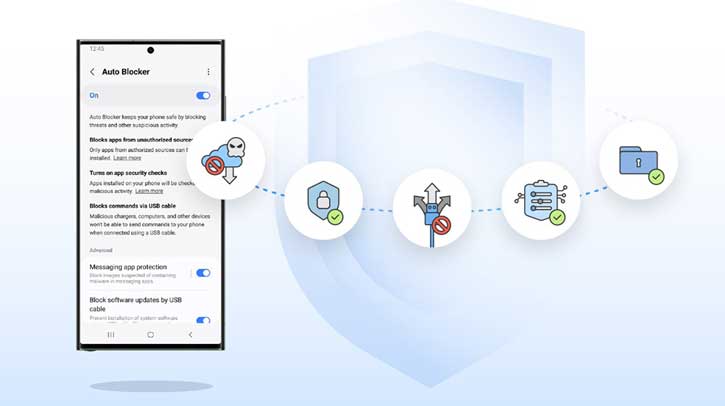
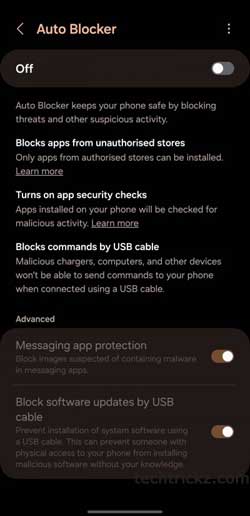

![Fix Unable to Boot in Recovery Mode on Samsung Phone: Showing [PDP] Error Android Recovery Mode](https://techtrickz.com/wp-content/uploads/2025/03/Android-Recovery-Mode-218x150.jpg)
