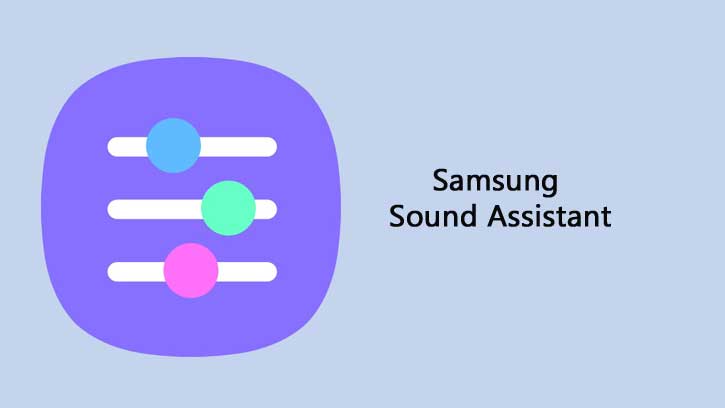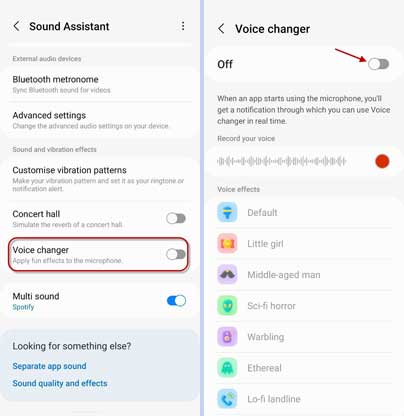Samsung Galaxy phones have several features built-in to enhance user experience. And users can further improve the functionality of their devices with the Samsung Good Lock app. Samsung Good Lock and its plugins let you customize your device and provide additional functionality. Sound Assistant is a Good Lock plugin that adds several sound-related functionalities, including a voice changer for Galaxy phones. You can use the Voice Changer to change your voice to little girl, baby, robot, and more on your Galaxy phone for fun.
Sound Assistant is a comprehensive Good Lock app that adds several audio-related features to Samsung Galaxy phones running One UI 5 and later. Per-app volume control, sound equalizer, customizable volume panel, dual-speaker volume balance, increased volume steps, play sound from multiple apps, audio preferences for different scenarios, and the voice changer are the best features of the Sound Assistant app.
The Samsung Good Lock module Sound Assistant lets you change your volume on your Galaxy phone. You can access the voice changer from your notification shade whenever your microphone is in use, for example, when using the recording app.
At present, nine different voices are available to choose from. They include Default, Little Girl, Middle-aged Man, Sci-fi Horror, Ethereal, Warbling, Lo-fi Landline, Baby, and Robot. You can use them for fun.
ALSO READ: How to Enable and Use Bixby Text Call on Samsung Galaxy Phone
How to Change Voice on Your Samsung Galaxy Phone?
1. First, install the Good Lock from the Samsung Galaxy Store (link).
2. Next, open the Good Lock app, go to the Life Up tab, and install the Sound Assistant plugin. Alternatively, go to the Galaxy Store and install the Sound Assistant plugin (link).
3. Next, open the Sound Assistant, scroll down, and tap the Voice Changer option to turn on the feature.
4. Now, open an app that uses the mic. For example, run the recording app and start recording.
5. Next, go to the notification shade and tap on the Voice changer drop-down menu.
6. Choose the voice you want to use from the list.
That is all about how to change voice on a Samsung Galaxy phone. Use this feature for fun, for example, to surprise your friends and family with different voices, like a robot, a monster, an alien, etc.
More Resources:
- How to Enable Irregular Heart Rhythm Auto Detection Feature on Galaxy Watch
- How to Run Any App on Cover Display of Samsung Galaxy Flip 5
- How to Enable and Use One UI 5 Maintenance Mode
- How to Customize Side Key Features on Samsung Galaxy S23 Series
- Turn on Pause USB Power Delivery Feature on Galaxy Phones