The latest developments in artificial intelligence are starting to influence our daily lives. Its ability to enhance our imagination is undeniably positive to its growing reach, for example, creating stunning AI images using text or voice prompts. Google added AI image generation to its Bard, and you can render images in Bard using text prompts. What is more, the service is entirely free.
Google Bard finally joined the AI image generation party of OpenAI’s Dall-E 3, Midjourney, and Microsoft Bing AI image creator (using the Dall-E model). But Google Bard is a free service and uses its Imagen 2 text-to-image model to render images using text prompts. Here is how to generate AI images using Google Bard.
As of this writing, you can generate images in Google Bard only with prompts in English. Also, the UK, Switzerland, and EEA regions will not get this feature now.
Update [9 Feb 2024]: Bard is rebranded as Gemini. It is the best way to get direct access to Gemini models. You can chat with Gemini to supercharge your ideas and generate stunning images.
ALSO READ: How to Add ChatGPT Voice Chat Assistant Shortcut on Android Phone’s Home Screen
How to Generate AI Images Using Google Bard?
1. Launch Bard (link) on your computer or smartphone browser and sign in with your Google account.
2. Next, in the text field, type create an image of …, generate an image of …, prompts, and describe what you want to render.
3. Bard will immediately generate two images based on your prompt.
4. Click/tap the Generate more option to create more photos.
5. If you are happy with the result, you can download the image to your computer or smartphone.
Bard generates images in 1512 x 1512 pixel resolution, and the downloaded images will be in JPEG format. Currently, there is no option to upscale or resize these AI-generated images.
Microsoft’s Copilot for Windows 11, Android, and iOS lets you generate AI images using text or voice prompts, and it is also free now. Both Bard and Copilot render photos quickly, but Copilot asks you to add more prompts like ‘ make it look like painting…’, which is good to enhance your imagination.
More Resources:
- How to Enable and Use Gemini AI Smart Reply Feature on Pixel 8 Pro
- How to Use Android 14’s Generative AI Wallpapers Feature to Create Custom Wallpapers
- How to Add Copilot Key to Your Current Keyboard
- Download Official ChatGPT App for Android and iOS
- How to Chat With ChatGPT and Bard Together and Compare the Results Side by Side

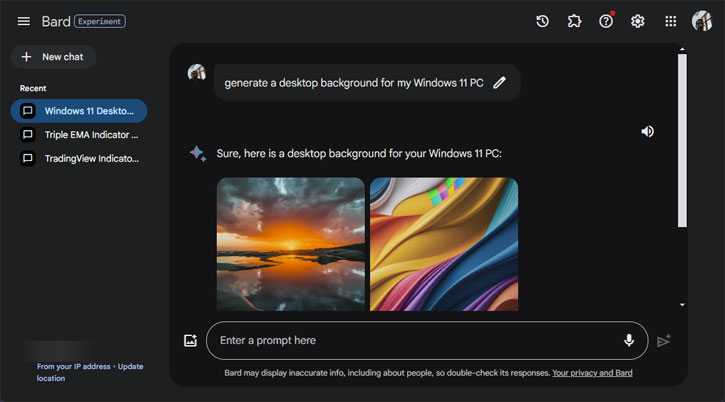

![[U] Get a Free License for Aiarty Image Matting V2.5 (AI-Powered Background Removal Tool) Aiarty Image Matting Giveaway](https://techtrickz.com/wp-content/uploads/2025/05/Aiarty-Image-Matting-Giveaway-218x150.webp)
