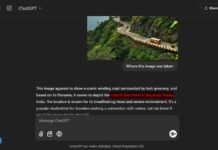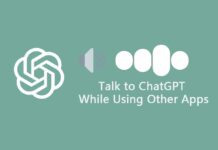Artificial Intelligence has recently gained a lot of attention after launching ChatGPT, the AI chatbot developed by OpenAI. It can understand and interpret human languages with the help of a vast amount of data. Google Bard, Microsoft Bing Chat, etc., are the strong competitors for the AI chatbots. All these services can generate human-like text in response to all types of prompts and questions.
If you are wondering which AI chatbot to use or which one gives the better answer, here is how to chat with two or more chatbots simultaneously and compare their results side by side. To talk with two or more AI tools together and compare the results, we use ChatHub, an extension for Google Chrome and Microsoft Edge.
ChatHub combines several AI tools, such as ChatGPT, Bing Chat, Google Bard, etc., into one window. It allows you to interact with two or more AI chatbots simultaneously to see which offers the most accurate and comprehensive answers.
ALSO READ: How to Install Google Bard as Desktop App in Windows 11
How to Chat With Bard, ChatGPT, or Bing Chat Together and Compare the Result?
1. First, install the ChatHub extension on Google Chrome (link) or Microsoft Edge (link).
2. Open ChatHub and select the All-in-One tab from the left sidebar.
3. Next, click the dropdown menu in the top-left corner of each panel.
4. Select your preferred AI tool. For example, ChatGPT is in one panel, and Bard is on the other side.
5. Log in with your ChatGPT and Bard account.
6. Type your query or command into the box at the bottom of the ChatHub window and click the Send button.
7. You will get the results on each panel.
Since you get answers from each AI tool simultaneously on one window, it is easy to compare the answers. Which offer is the most accurate and comprehensive answer? ChatGPT or Google Bard?
ChatHub is a free-to-use extension. You can share your conversations and view your chat history with each bot. However, to use more than two chatbots simultaneously and unlock options such as real-time web search, cross-device syncing, etc., requires a premium version of the ChatHub.
More Resources:
- How to Use WikiGPT3 to Find Best AI Tools for Your Job?
- Download Official ChatGPT App for Android and iOS
- How to Install ChatGPT as a Desktop App on Windows 11
- How to Integrate ChatGPT Into Gmail and Compose Emails
- How to Use Bing Chat to Perform Browser Actions in Microsoft Edge?

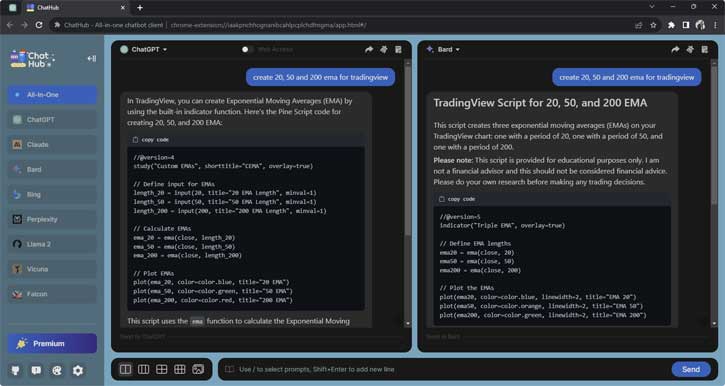
![[U] Get a Free License for Aiarty Image Matting V2.0 (AI-Powered Background Removal Tool) Aiarty Image Matting Giveaway](https://techtrickz.com/wp-content/uploads/2025/05/Aiarty-Image-Matting-Giveaway-218x150.webp)