Google has launched Gemini, the first model to outperform human experts on MMLU (Massive Multitask Language Understanding). It is said to be Google’s answer to OpenAI’s GPT-4, and this multimodal AI modal can seamlessly process images, text, audio, video, and coding languages. Gemini AI has three variants, Nano, Pro, and Ultra, designed to handle specific user needs.
Nano is the slimmed-down version of Gemini AI. It is the most efficient model for on-device tasks. You can experience Nano’s capability right now on your Pixel 8 Pro. For example, Nano brings enhanced functions to Smart Reply and Recorder features on Google Pixel 8 Pro.
This guide lets you know how to use the Gemini AI Smart Reply feature for WhatsApp on Google Pixel 8 Pro. If you have enabled the Smart Reply feature on Pixel 8 devices, it will suggest an appropriate reply to a message, for example, on WhatsApp. The Gemini AI Nano can generate more human-like responses to text messages. It means users do not need to type replies to send.
ALSO READ: Download Generative AI Wallpapers App APK and Create Dynamic Wallpapers for Your Android Phone
Gemini AI Smart Reply feature currently supports US English for the WhatsApp messaging app. However, Google may extend support to more apps in the coming months.
How to Enable and Use Google Gemini AI Smart Reply on Pixel 8 Pro?
1. First, enable Developer Options on Pixel 8 Pro.
2. To do so, open Settings, go to System, and select About Phone. Next, tap the build number multiple times to enable Developer Options.
3. Next, go back to Settings, select System, and tap the Developer Options menu.
4. In Developer Options, select AiCore Settings and Enable Aicore Persistent.
5. Next, open a WhatsApp conversation.
6. The Gboard keyboard suggestion will show Gemini Nano-powered replies.
7. Select a desired reply to send.
That is all how to enable and use the Gemini Nano-powered Smart Reply feature on Google Pixel 8 Pro.
More Resources:
- How to Use Android 14’s Generative AI Wallpapers Feature to Create Custom Wallpapers
- How to Use WikiGPT3 to Find Best AI Tools for Your Job?
- How to Chat With ChatGPT and Bard Together and Compare the result
- How to Enable Repair Mode on Google Pixel Phone
- How to Integrate ChatGPT Into Gmail and Compose Emails


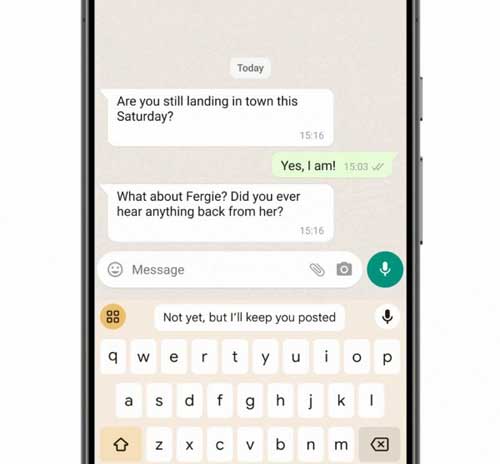

![[U] Get a Free License for Aiarty Image Matting V2.0 (AI-Powered Background Removal Tool) Aiarty Image Matting Giveaway](https://techtrickz.com/wp-content/uploads/2025/05/Aiarty-Image-Matting-Giveaway-218x150.webp)

