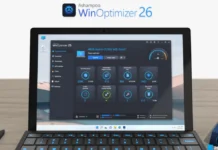Microsoft is preparing to make a massive change to the Windows keyboard. The upcoming Windows keyboard will have a Copilot key, which lets you quickly open the AI-powered Copilot chatbot on your PC. The new Copilot key will be on the right side of the keyboard, right beside the Alt key.
Copilot is a new AI-powered chatbot in Windows 11 that can execute various tasks, launch apps, change settings, generate images, create songs (using plugins), and talk to you in natural language. You can type or speak to it. It will respond to your commands and queries. You can launch Copilot from your Taskbar or use the Win+C shortcut key.
If you want, you can add the Copilot key to your current physical keyboard. It is by replacing the Win or any other key. The trick behind this guide is simple. Since Win+C is the default shortcut to launch Copilot in Windows 11, we can assign a key to this Win+C shortcut using Microsoft PowerToys app.
ALSO READ: Download Microsoft’s Advanced AI Tool Copilot for Android
How to Add Copilot Key to Your Current Keyboard?
1. First, install the Microsoft PowerToys app on your Windows 11 PC (download it from Microsoft Store or Github).
2. After installation, open PowerToys, select General and turn on the Run at Startup option.
3. In the General section, turn on the Always Run as administrator option.
4. Next, select the Keyboard Manager and turn on Enable Keyboard Manager.
5. Now, choose the Remap a Key option and click the + Add key remapping button.
6. Under Select, click the dropdown menu and select a key from the list to launch Copilot (choose an uncommon key, for example, End, Home key, etc.)
7. Next, under Key/Shortcut, click the dropdown menu and select Win key.
8. Next, in the Select dropdown menu, select the C key.
9. Click OK and then confirm it by clicking the Continue Anyway button to save the setting.
10. Close the PowerToys app and click the remapped key to launch Copilot.
You have added the Copilot key to your current keyboard. You can click this key to launch your AI chatbot. To remove the assigned key, go to the Remap a Key option and click the delete button.
More Resources:
- Fix the New/Folder Option Missing in the Right-Click Menu on Windows 11
- How to Disable Apps Installation on Windows 11
- How to Enable Emergency Restart in Windows 11
- Turn On Microsoft Defender Antivirus Periodic Scanning on Windows 11
- How to Enable and Use Gemini AI Smart Reply Feature on Pixel 8 Pro

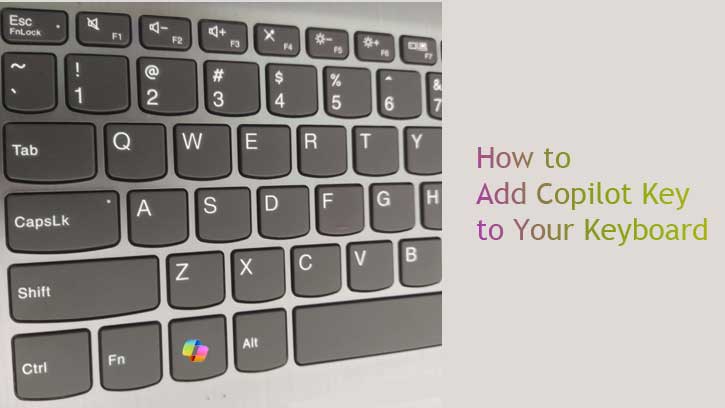
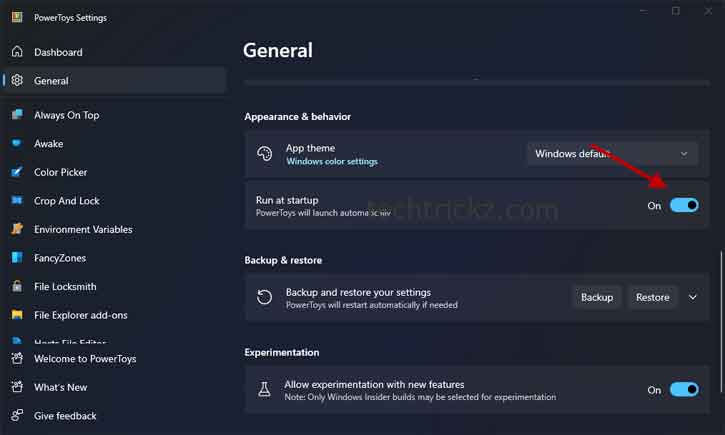
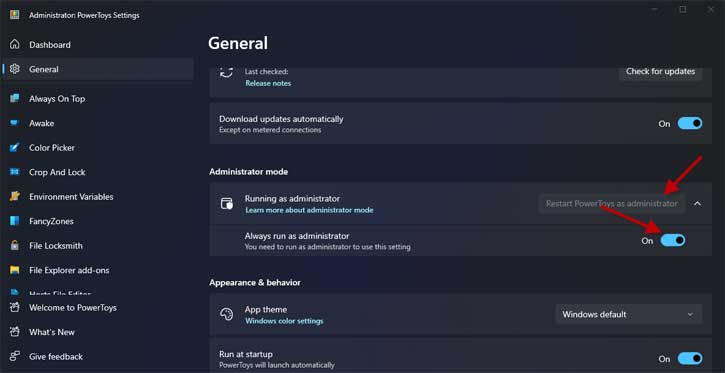
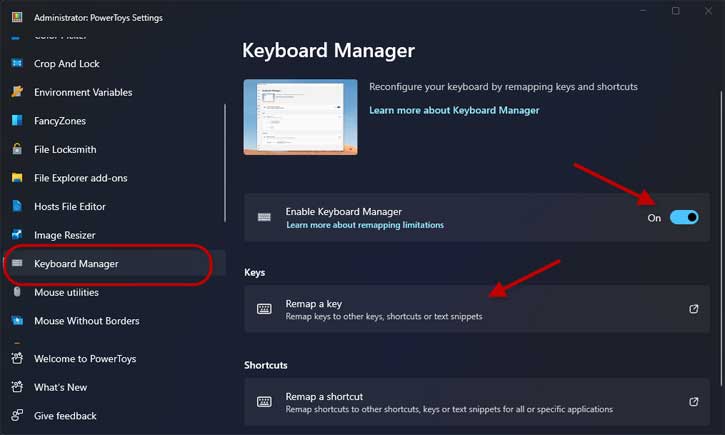
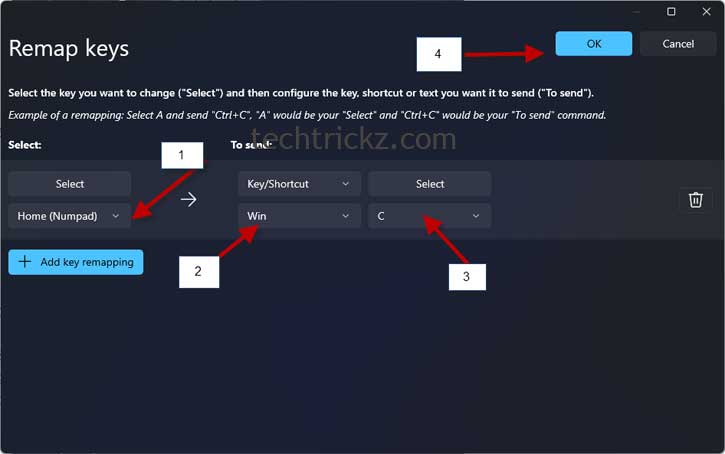
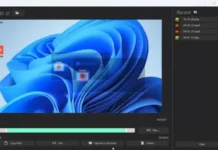

![Download Windows 7 ISO Files [32-Bit/64-Bit, Direct Links] Windows 7 - download ISO Files](https://techtrickz.com/wp-content/uploads/2025/05/Windows-7-download-ISO-Files-218x150.webp)
![FlashBoot: Make Installable/Bootable Clone of Windows 11/10/7 [Giveaway] FlashBoot - Installable clones of Windows](https://techtrickz.com/wp-content/uploads/2025/05/FlashBoot-Installable-clones-of-Windows-218x150.webp)