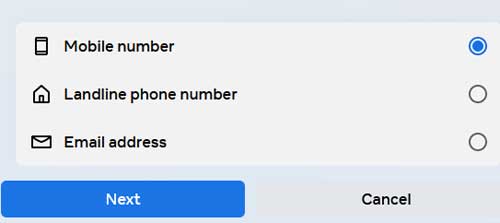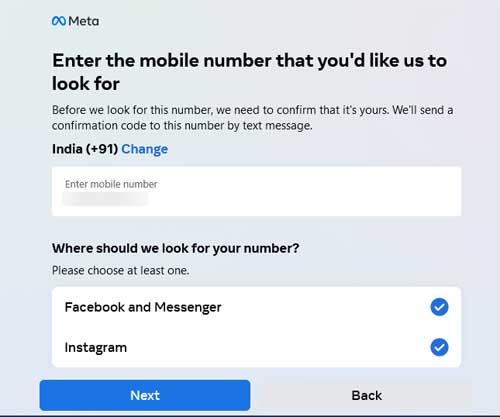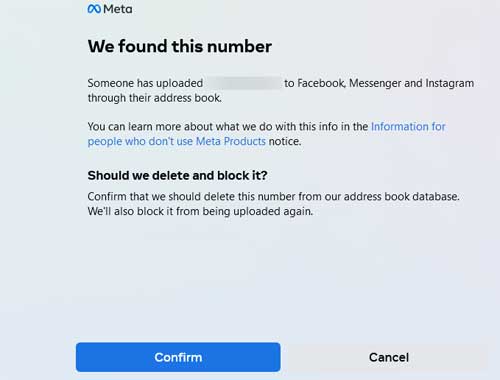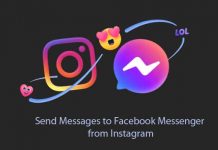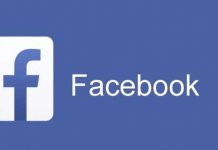Even if you do not have a Facebook account, the tech giant can store your personal information like phone number and email address on its servers. Meta, the parent company of Facebook, gets your personal information when someone uploads their address book, which contains your details, to Facebook, Messenger, or Instagram.
Meta lets you check and delete your personal information from its servers. You do not need a Facebook, Messenger, or Instagram account to do it. Here is how to check and delete your data, such as phone number and email address, from Facebook.
ALSO READ: How to Message Yourself on WhatsApp
How to Delete Your Phone Number and Email Address From Facebook?
1. First, go to the Facebook contact removal page.
2. Next, select whether to check for a mobile number, landline number, or email address and click on the Next button.
3. On the next page, enter your mobile number or email address as per your choice.
4. Select the Facebook & Messenger, and Instagram options and click the Next button.
5. You will receive a confirmation code to your mobile/email address that you need to type.
6. On the next page, the company will tell you whether your phone number/email address is on its server.
7. If your information exists on Facebook, click on the Confirm button to allow Meta to delete your data from its address book database.
The company will also block your details from being uploaded again. So that is all how to delete your mobile number and email address from Facebook.
As said, Facebook collects your information when a user uses the contact uploading feature and grants access to their device’s address book. The company uploads the names, phone numbers, and email addresses from the user’s address book to its servers. It includes users of Facebook, Messenger, Instagram, and other contacts who do not have a Meta account.
- More Resources:
- Fix for Facebook Live Stream Not Working on iPhone/iPad With External Mic
- How to Hide Your Online Status on WhatsApp
- How to Disappear From WhatsApp on Android Without Deleting the App
- How to Create and Share WhatsApp Call Link on Android and iPhone