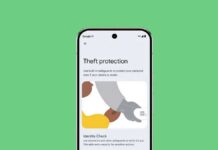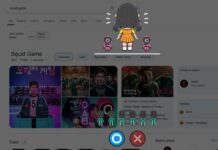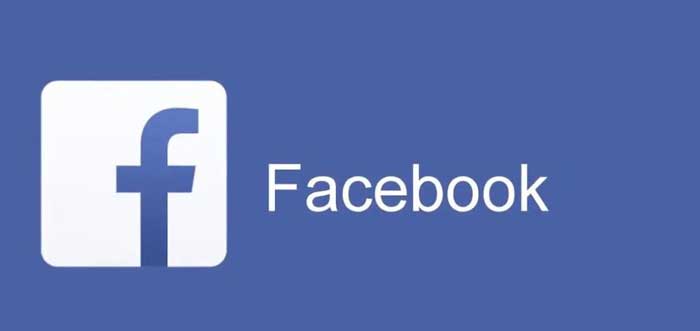
Facebook’s new transfer tool helps you create a backup of your photos and videos and then transfer to Google Photos. It is easy to transfer photos from your Facebook account to your Google Photos account. As you know, in Google Photos, your photos are organized, searchable, and easy to find without having to tag each image. So, here’s how it is.
Facebook has started the transfer tool as part of the Data Transfer Project, an open-source initiative announced in 2018. The main intention of the project is to help users move their digital assets between different platforms, such as Google, Twitter, Facebook, Microsoft, etc. The feature is now available for all users globally.
The data transfer tool is available on the Facebook mobile app (not in the lite version of the app) and web. Here’s how to use this new feature to create a backup of photos that you have stored in your Facebook account.
Contents
How to Transfer Facebook Photos to Google Photos?
- Open Facebook in your browser and click on the Down arrow at the top-right corner.
- Select Security & Privacy and then click Settings.
- Under the General tab on the left-hand side, click Your Facebook Information.
- Now, click Transfer a Copy of Your Photos and Videos.
- Click on Choose Destination dropdown menu, and select Google Photos.
You will need to transfer copies of images and videos separately, and the process requires you to enter your Google password. Since the data is sending by encrypting, don’t need to worry about your privacy and security.
How to Transfer photos from Facebook Mobile app?

- Open Facebook Mobile app and tap on the Hamburger menu.
- Tap on Settings, scroll down and under Your Facebook Information, and tap on Transfer a Copy of Your Photos and Videos.
- Choose Google Photos and transfer your photos and videos separately.
Google Photos offers unlimited storage to back up your photos and videos (up to 16MP and 1080p). Also, it has many handy features for you, like photos editing, markup or doodling, extract text from photos (OCR) and more.
More on Facebook and Google Photos
- Stop WhatsApp from Sharing Your Account Information & Phone Number with Facebook
- Hide Photos and Videos in Google Photos
- How to Use the Crop Document Feature of Google Photos