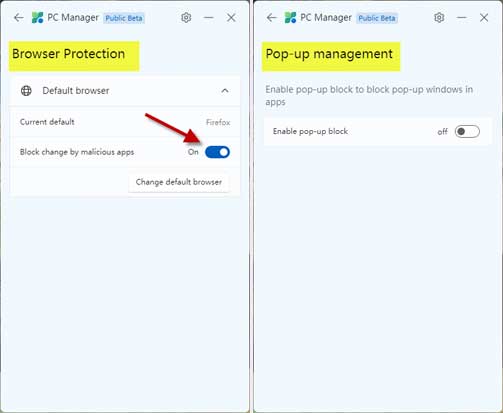Microsoft PC Manager is a new application for Windows 11 and Windows 10, which helps users clean up system fragments, free up occupied resources, and make the computer as fast as new. The Health Checkup feature detects computer abnormalities, garbage, and virus infection on a PC. And the Security scan helps users protect their PC from vulnerabilities.
Microsoft PC Manager is a comprehensive application that does some good sweeping for your Windows computer. This little application can wipe out all junk files, browsing history, and all garbage dumped by Windows and third-party applications.
Update [7 Feb 2024]: Microsoft PC Manager is now officially available on Microsoft Store. The updated version comes with new features like PC Boost, Toolbox, Process management, Deep Cleanup, etc. The Toolbox features several utilities, including currency converter, screenshot tool, calculator, and more.
ALSO READ: How to Remove Unused Device Drivers From Windows 11 PC
Contents
What are the Features of Microsoft PC Manager for Windows 11 and 10?
PC Manager has two sections – Cleanup and Security. The cleanup section has the following features.
Health Checkup – This option checks items to clean up, potential issues, viruses, and startup apps to disable.
Storage Manager – This section offers deep cleanup, manages large files, helps you remove rarely used apps, and helps you setup automatically clean up temporary files using Storage Sense.
Process Management – This section lets you end any running process.
Startup Apps – This feature lets you disable/enable startup apps on your computer.
In the Security section, the following options help you protect your computer from security threats.
Windows Update – This option checks for any pending updates to your system.
Browser Protection – This option lets you block changes in your default browser by malicious applications. There is also an option to change the default browser.
Pop-up Management – This feature lets users enable the pop-up blocker to block pop-up windows in apps.
These are the features currently available in Microsoft PC Manager. It is a beta application now, so the features described above may change in the stable build.
How to Download, Install and Use Microsoft PC Manager on your Windows 11 PC?
1. Download PC Manager from Microsoft Sore [Link, Link]
2. After downloading the app, install it on your computer running Windows 10 (1809) and Windows 11.
3. After installation, run the app. It will present you with several options in a simple interface.
4. All the options in PC Manager are self-explanatory. So using the application is very easy.
The tool aims to quickly improve performance and security by removing unwanted files, disabling programs affecting your PC’s health, protecting your browser from third-party apps, and more.
Note: This article was first published in October 2023 and updated in February 2024 with new changes.
More Resources:
- How to Control Automatic System Updates in Windows 10 and 11
- How to Disable Auto Update of Apps Installed From Microsoft Store
- Windows 11: How to Remove Pre-installed, Including Hidden Apps
- How to Boot Windows 11 Into Safe Mode With a Click