The Microsoft Store in Windows 10 and Windows 11 lets you install and update several kinds of apps and games hassle-free. One of the best features of Microsoft Store is that it will auto-update apps installed from the store, so you do not need to intervene in the process as you do with apps installed from external sources.
Updating all apps automatically in the background is a good feature of Windows 10 and 11 that ensures new features and security, but this feature has a few downsides. For example, if you are on a metered network, the background update of apps will eat up your data quota quickly. And, sometimes, an update can break some functionality of an app.
If you are on a metered connection, the best option is disabling automatic updates of Microsoft Store apps to control the data usage. Here is how to stop the auto-update of Microsoft Store apps in Windows 10 and Windows 11. The below-given steps are for Windows 10, but it is almost the same in Windows 11.
ALSO READ: Get Windows 11 style customizable widgets on Windows 10
How to Stop Auto Update of Apps in Windows 10/11?
1. Open the Microsoft Store app on your Windows 10/11 PC.
2. Next, click on your profile picture or account name.
3. Now, choose the Apps Settings option from the menu list.
4. On Apps Setting’s home page, turn off the App updates option using the toggle switch.
You have now disabled automatic updates of apps in the Microsoft Store. You can always enable the automatic update by turning on the Apps auto-update option. Alternatively, you can check the update manually by going to Microsoft Store > Library > Get update.
Note that apps updates ensure new features and better privacy and security on your computer. So, you should update every app on time for continued safety and a better experience.
More Resources:
- 6 Ways to Fix Wi-Fi Connecting Issues on Windows 11/10 PCs
- How to View Photos Taken With iPhone/iPad in Windows
- Make Windows 11 Taskbar Look and Behave Like macOS Floating Dock
- How to Downgrade From Windows 11 to Windows 10

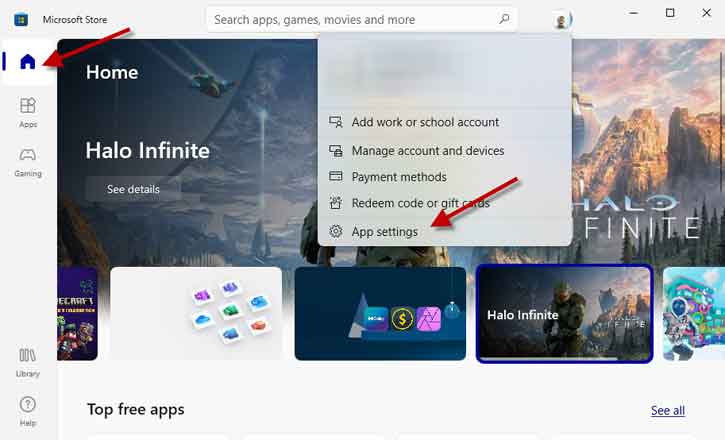
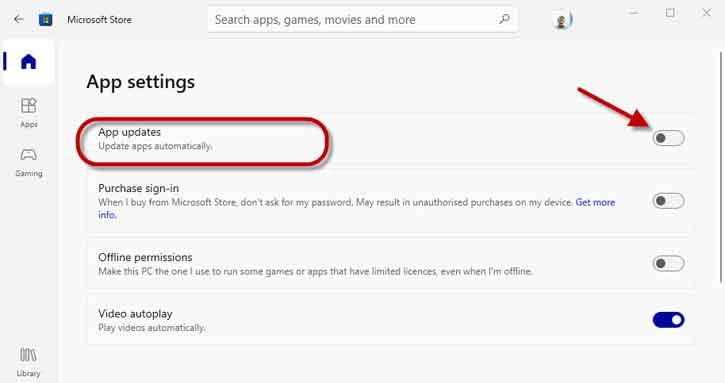




![Download Windows 7 ISO Files [32-Bit/64-Bit, Direct Links] Windows 7 - download ISO Files](https://techtrickz.com/wp-content/uploads/2025/05/Windows-7-download-ISO-Files-218x150.webp)
![FlashBoot: Make Installable/Bootable Clone of Windows 11/10/7 [Giveaway] FlashBoot - Installable clones of Windows](https://techtrickz.com/wp-content/uploads/2025/05/FlashBoot-Installable-clones-of-Windows-218x150.webp)