Google Chrome is certainly a fastest browser, but there are several experimental features to enable to make your browsing with Chrome even faster. Though all those experimental features may not work as intended with all system configurations and could even cause you problems, you can tryout all feature to see if you get any speed improvements, otherwise you can easily undo any changes you have made.
To start, launch Chrome and type chrome://flags in the address bar and hit enter. Now enable below mentioned features one by one and see whether it really speed up your browsing.
1. Search (use Ctrl + F button) for “GPU compositing on all pages” option and change it to “Enabled”. Relaunch Chrome and see if webpages load fast. If you find any issue or slow loading, change the settings to default.
2. “Threaded Compositing” is another experimental feature to speed up Chrome. By enabling, it use a secondary thread (on computer that have more than one core. Modern processors have two or more cores) to perform web page compositing. This allows smooth scrolling, even when the main thread is unresponsive.

3. “Override software rendering list” feature enables GPU-acceleration on unsupported system configurations and can make a big difference to the speed at which webpages load.
4. “Accelerated overflow scroll” is another experimental feature which can deliver improved performance on longer webpages like blog pages. If enabled, it puts the scrolling contents of an overflow scrolling element onto a composited layer for faster scrolling.
5. “GPU Accelerated SVG Filters” is another feature. By enabling, it uses the GPU to accelerate rendering of SVG filters. It is useful on webpages that uses SVG files for visual effects. It can make such webpages load little quicker.
There are many other useful experimental features that you can tryout. However, to speed up Chrome, the most import thing is disabling rarely used plugins (chrome://plugins). It can speed up Chrome a lot. Also, don’t forget to clear all cache and browsing history regularly to speed up Chrome. Use Ctrl + Shift + Del and choose the data to clear.


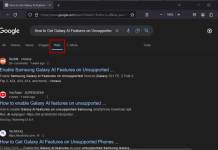











Very helpful post. Many thanks for sharing.
I can’t update my Google Chrome. Since 3 weeks ago that I receive “Error 4” when I try to update it manually.I searched the error on Google and it seems that more people are having trouble.Does anyone knows how to fix this?
Thanks for giving such a useful information about Google Chrome…many of the hear for the first time. Thanks!
Only complaint is the not all are working on my system other than that I have none.
I believe this amazing “Fine Tune Your Google Chrome For Maximum Speed, very interesting and also the post was in fact a superb read. Thanks!
Good post. I really appreciate your work and thank for all the tips provided in the article.
Comments are closed.