Google is planning to integrate Gemini AI chat into the Chrome browser. It will be a helpful addition to the browser, as users can use the power of AI to find answers from the web more conveniently and engage in a conversation to refine the results, summarise them, or generate something new based on the provided context.
Like Microsoft Copilot in the Microsoft Edge browser, Chrome users can use the power of Gemini AI to find answers from the web more effectively. Though not yet available to the public, interested Chrome users can enable the Gemini AI chat in their browser to try out the feature right now. You can test it in the latest Chrome Canary build (123.0.6304.0).
ALSO READ: How to Generate Stunning AI Images Using Google Gemini
Contents
How to Enable Gemini AI Chat in Google Chrome Browser?
1. Launch Chrome browser on your computer, type chrome://flags into the address bar and press the Enter button to load the Experiments page.
2. Now, search for the Expansion Pack Site Search Starter Pack experimental flag.
3. Alternatively, go to chrome://flags/#omnibox-starter-pack-expansion page.
4. Click Expansion Pack Site Search Starter Pack drop-down menu, select Enabled, and restart Chrome browser.
You have now enabled Gemini AI chat in the Chrome browser. You may now chat with Gemini from Chrome’s address bar.
How to Use Gemini AI Chat Directly From Chrome Address Bar?
1. First, enable the Expansion Pack Site Search Starter Pack experimental page.
2. Now, type @ in the address bar.
3. Click the Chat with Gemini action button from the results.
4. Chrome will display Chat with Gemini label in the address bar.
5. Enter your text input into the address field and press the Enter key.
6. It will send your query to the AI.
Note that Google is still working to integrate Gemini chat into the Chrome browser, so you may not get an answer to your query directly. Most often, this action loads the Gemini Chat start page.
Also, since it is an experimental feature, Google may remove it from the future version of Chrome. So, if you cannot find the Expansion Pack Site Search Starter Pack flag in your Chrome, it means Google removed it from the browser.
More Resources:
- How to Replace Gemini With Google Assistant on Android
- What is Notes on Google Search and How to Use and Contribute to It
- How to Turn On and Use Read Aloud on Chrome for Android
- How to Enable and Check Memory Usage in Chrome Browser
- Enable Advanced Tracking Protection in Google Chrome to Block all Third-Party Cookies

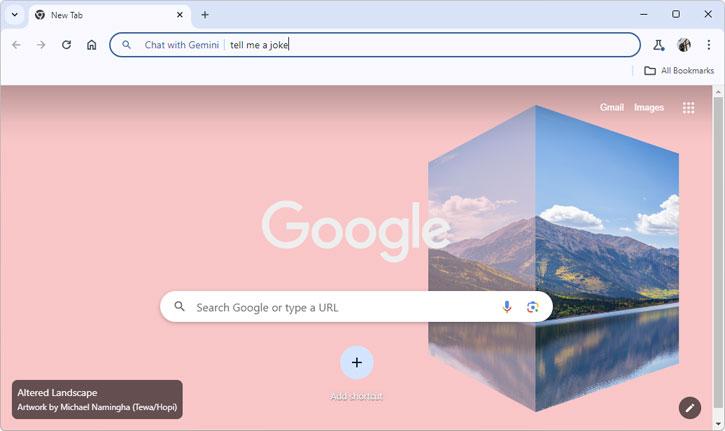
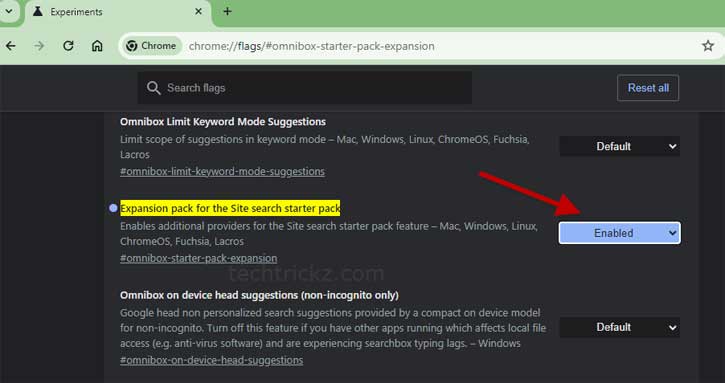
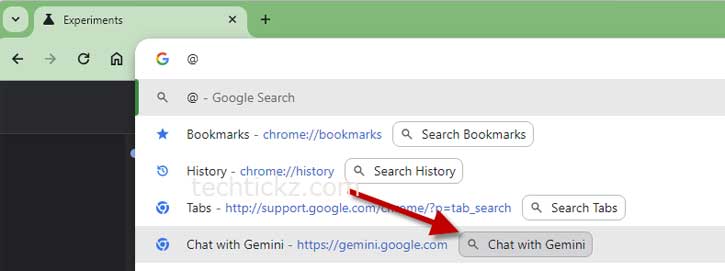
![[U] Get a Free License for Aiarty Image Matting V2.0 (AI-Powered Background Removal Tool) Aiarty Image Matting Giveaway](https://techtrickz.com/wp-content/uploads/2025/05/Aiarty-Image-Matting-Giveaway-218x150.webp)



