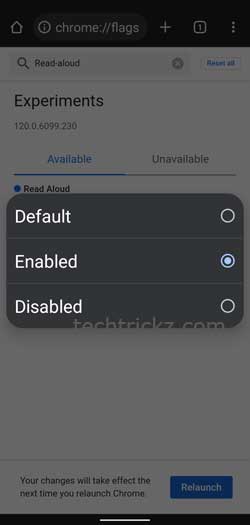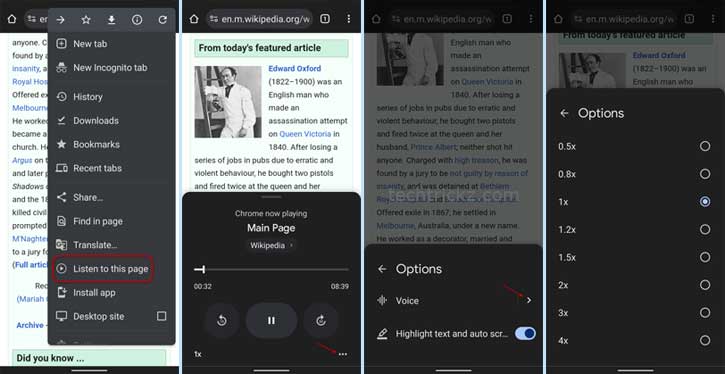Read Aloud is a new feature of Google Pixel 8 and Pixel 8 Pro that can turn any text on the screen into speech that is read aloud to you. Whether it is a webpage, PDF document, online news article, text message, etc., it reads to you with a natural-sounding voice. Google is testing this multi-tasking and accessibility feature in Chrome for Android, and it will be available on all Android phones.
You can try Google’s text-to-speech Read Aloud feature on your Android phone via Chrome browser. Read Aloud in Chrome offers all the functions like playback speed, highlight text, selection of regional ascents, rewind, and forward functions. You can use it to read any webpage and online news articles.
As of this writing, Read Aloud is available on the beta version of Chrome for Android. Even in beta, it is an experimental feature, and you have to turn on the read-aloud experimental flag to use it.
ALSO READ: How to Enable and Check Memory Usage in Chrome Browser
Contents
How to Turn On Read Aloud on Chrome for Android?
1. Open the Chrome browser on your Android phone, type chrome://flags in the address bar, and press Enter to go to the experiments page.
2. Tap the Read-Aloud dropdown menus and select Enabled.
3. Alternatively, go to chrome://flags/#read-aloud page and enable it.
4. Next, tap the Relaunch button to restart the Chrome browser.
That is all how to enable Google’s Text-to-Speach Read Aloud function on Chrome for Android. Here is how to use this feature to read a webpage for you.
How to Use Read Aloud on Chrome for Android?
1. Open any webpage in your Chrome browser.
2. Now, tap the three vertical dots menu and select the Listen to this page option.
3. Your phone starts reading the text aloud.
4. Tap the mini-player on the bottom of the page to expand the player window.
5. Tap the three-horizontal menu to get the player option.
6. You can turn on the highlight text option and change your region ascent from the option menu.
7. You can also change playback speed (0.5x, 0.8x, 1x, 1.2x, 1.5x, 2x, 3x, 4x) as per your requirement.
That is all how to turn on and use the Read Aloud function on your Android phone via Chrome. For better listening comfort, choose your region ascent (Indian ascent, Australian ascent, American ascent, and British ascent) from the player options menu.
More Resources:
- Enable Advanced Tracking Protection in Google Chrome to Block all Third-Party Cookies
- Enable Unsafe Extensions Warning in Google Chrome Browser?
- How to Get Microsoft Edge’s Defender SmartScreen Feature on Chrome Browser
- How to Enable Fingerprint Authentication for Chrome Incognito Mode on Android
- Delete Auto-fill Data From Chrome, Edge, Firefox and Safari