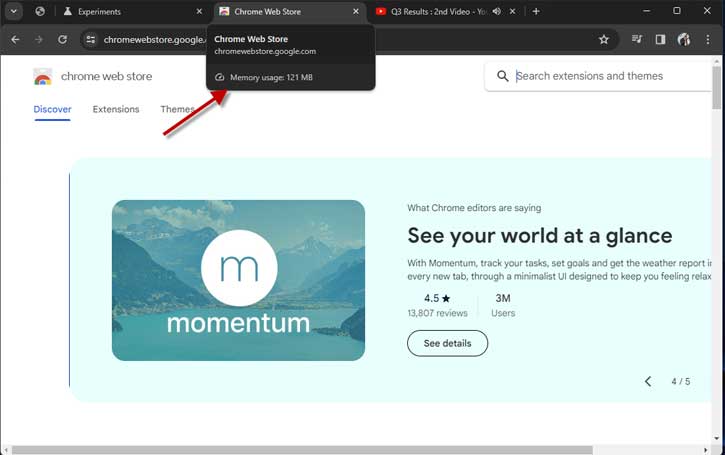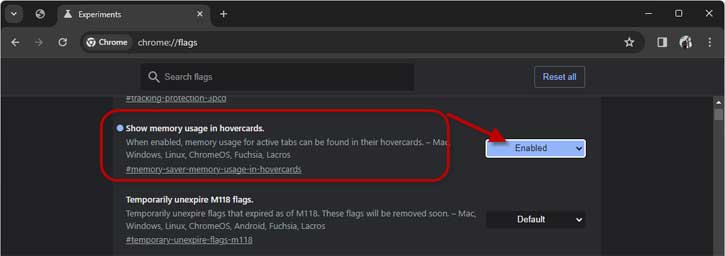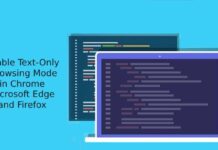One of the most resource-hogging applications in a computer is the web browser, especially if you have opened several tabs and the content each tab shows. Google Chrome browser lets you check the memory usage of each active tab. It will help you identify which tab is consuming more RAM. So you can close the particular tab to save the memory usage and fix the browser lag issue.
The Memory Saver or High-Efficiency mode improves the memory usage of the Chrome browser and fixes browser lag issues. This feature frees up RAM from inactive tabs to stop them hogging system resources and slowing the browser. Though the Memory Saver function frees up memory usage for each inactive tab in Chrome, it will take a sufficiently long period to determine whether the tab is inactive.
Of course, the new Probabilistic Memory Saver feature may fix the issue (details below), but it is not yet available in Chrome for public use. To show memory usage on Chrome, follow the below guide.
ALSO READ: Enable Advanced Tracking Protection in Google Chrome to Block all Third-Party Cookies
Contents
How to Enable and Check Memory Usage in Chrome Browser?
1. Open the browser, paste #memory-saver-memory-usage-in-hovercards in the address bar, and press the enter key.
2. Click the experimental flag, Show memory usage in hovercards, and select the Enabled option.
3. Now, click the Relaunch button.
4. Chrome will now show memory usage for active tabs in their hovercard.
5. To check the memory usage of each tab in Chrome, hover your mouse on the tab.
That is all about how to turn on and check memory usage in the Google Chrome browser.
Upcoming Memory Saver Feature for Chrome Browser
Google is experimenting with a new memory-saver feature for the Chrome browser. The new Probabilistic Memory Saver Mode further improves the memory-saving feature of Chrome. It enables the multi-state option for Memory Saver Mode to improve the function. You can try this feature by enabling the probabilistic memory saver mode experimental flag.
The new Probabilistic Memory Saver feature adopts a different approach by using probability distributions to estimate which tabs you are likely to need. It means Chrome will not release memory from tabs you will probably click again but will discard those you might not revisit, striking a better balance between convenience and RAM usage.
More Resources:
- How to Edit Images in Microsoft Edge Browser – Supports JPEG, PNG, WebP, AVIF, etc.
- 3 Ways to Use Split Mode in Microsoft Edge Browser
- How to Enable Unsafe Extensions Warning in Google Chrome Browser
- How to Get Microsoft Edge’s Defender SmartScreen Feature on Chrome Browser
- How to Control Chrome Browser Tab’s Volume in Windows 11