Windows 11 ensures strong protection against malicious activities with features like real-time protection, tamper protection, cloud-delivered protection, automatic sample submission, ransomware protection, firewall, and network protection. And, for users who use third-party antivirus solutions like AVG, Avast, Norton, McAfee, etc., Windows 11 has a periodic scanning feature, which ensures more security.
For users who use third-party antivirus solutions like AVG, Avast, Norton, McAfee, etc., on their Windows 11 computer, the Microsoft Defender antivirus offers a Periodic scanning feature for better security. Since no single security program can guarantee cent percent protection, you can use the Periodic scanning feature for second-layer protection.
ALSO READ: How to Create Passkey For Your Google Account on Your Computer
The Periodic scanning by Microsoft Defender antivirus ensures enhanced protection on Windows 11 PC while keep using the third-party solution. By default, the Periodic scanning feature is disabled on Windows 11. Follow the instruction below to know how to turn it on.
How to Enable Microsoft Defender Antivirus Periodic Scanning on Windows 11?
1. Open the Settings app on Windows 11 and select the Privacy and Security option.
2. Next, Click Windows Security and choose Virus and Threat Protection.
3. Now, expand the Microsoft Defender Antivirus menu.
4. Click the Periodic Scanning toggle to enable the feature.
You have now enabled Periodic scanning. It will periodically scan your PC for threats that your current security solution may not be able to detect.
Once you turn on the Periodic scanning feature, the built-in Microsoft Defender Antivirus in Windows 11 will go into Automatic Maintenance mode and run the scans only at desirable times. It will minimize the impact on performance and battery life on Windows 11 PC.
Note that Microsoft Defender Antivirus periodic scanning only adds an extra layer of security to make Windows 11 more secure. It does not provide real-time protection against malware if you use another antivirus solution on your computer.
You can turn off the Periodic scanning feature if it affects your PC’s performance. Go to the Virus and Threat Protection option, click Microsoft Defender Antivirus, and turn off the Periodic scanning option.
More Resources:
- How to Use Android’s Password Checkup Tool to Check Your Passwords for Security
- What is Tamper Protection and How to Enable it in Windows 10/11 PC
- Enable Storage Sense in Windows 11/10 to Clean up Unwanted Files Automatically
- How to Enable Random MAC Address on Windows 10/11 and Android Devices

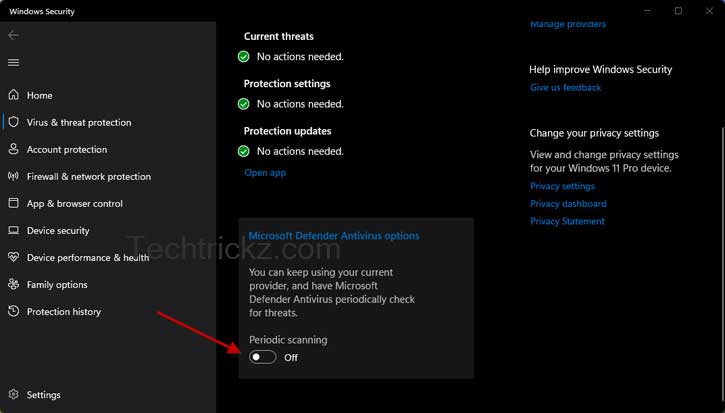

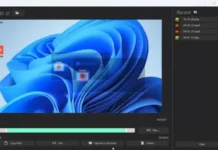



![Download Windows 7 ISO Files [32-Bit/64-Bit, Direct Links] Windows 7 - download ISO Files](https://techtrickz.com/wp-content/uploads/2025/05/Windows-7-download-ISO-Files-218x150.webp)