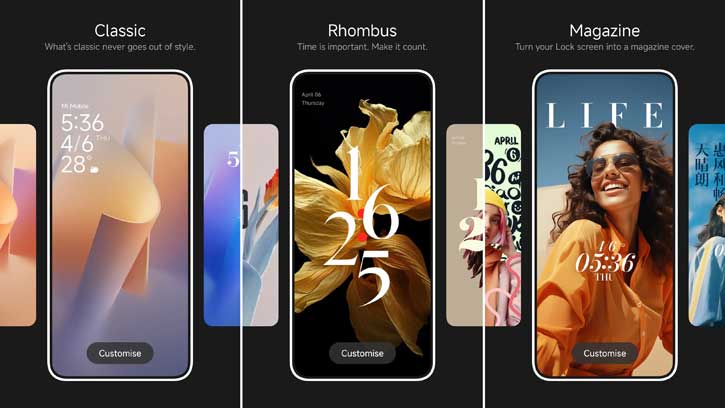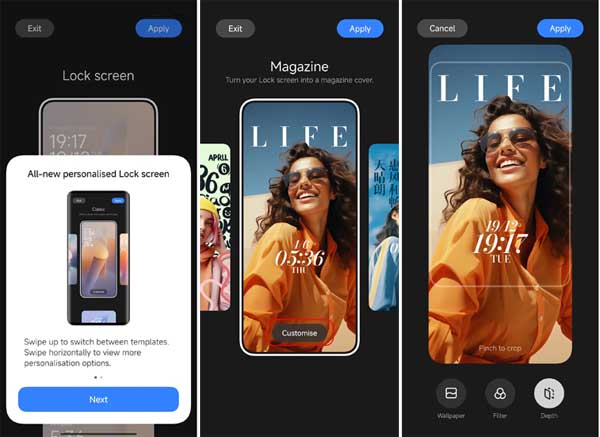Xiaomi’s new Android-based HyperOS brings iOS-like customization features for the lock screen. Users can now personalize their lock screens with depth effects and various lock screen designs, such as Classic, Rhombus, and Magazine. The depth effect will add a more immersive experience on the lock screen, much like what iOS offers for iPhone users.
Xiaomi started rolling out HyperOS to Xiaomi, Redmi, and POCO phones. Once you update your phone, you can turn on the depth effect while customizing the lock screen wallpaper. Remember to choose the default HyperOS depth effect wallpaper for a better immersive effect. On some wallpapers, this feature may not work.
ALSO READ: Xiaomi HyperOS – Details and Wallpapers Download
Contents
How to Turn on HyperOS Lock Screen Depth Effect?
1. Press and hold on to the lock screen to open the settings.
2. At the bottom of the screen, tap Next and then choose the Customize option.
3. You will see the Wallpaper, Filter, and Depth buttons.
4. Tap on the Wallpaper button and choose a wallpaper.
5. Next, tap the Depth button to turn on the depth effect feature.
6. Finally, tap the Apply button to save your choice.
You have now enabled the depth effect on your wallpaper. Note that you can choose either Filter or Depth option at a time.
If you get the Can’t apply depth effects to the slideshow item while turning on the Depth feature on HyperOS, follow the instructions below to fix it.
FYI, Glance is a third-party service available on leading smartphone brands, such as Xiaomi, Samsung, Oppo, Vivo, Realme and Motorola, that seamlessly brings personalized and premium content to the Smart Lock Screens. Glance utilizes the magic of artificial intelligence (AI) and strategic collaborations with renowned publishers to bring content on the lock screen.
How to Fix Can Not Turn on Depth Effect on HyperOS?
1. Open the Settings app on your phone running HyperOS.
2. Scroll down and tap the Lock screen option.
3. Next, tap the Glance for Mi option and turn it off on the next screen.
If you turn on the Glance for Mi option on your Xiaomi, Redmi, and POCO phones, you can not apply the depth effect to the lock screen wallpaper. So turn off the Glance before customizing your lock screen with depth effect.
Note: The article was first published in January 2024, and updated in April 2024 with additional information.
More Resources:
- Download and Install Xiaomi HyperOS (Android 14) on Poco F5 and F5 Pro
- Xiaomi 14 Series Specs, Features and Wallpapers Download
- How to Get iOS 17 Like Standby Mode on Android Phone
- How to Enable iPhone 14 Like Car Crash Detection on Android Phone
- How to Use Android 14’s Generative AI Wallpapers Feature to Create Custom Wallpapers