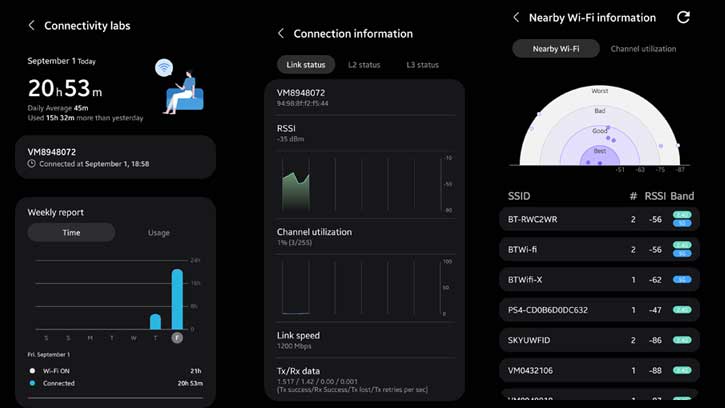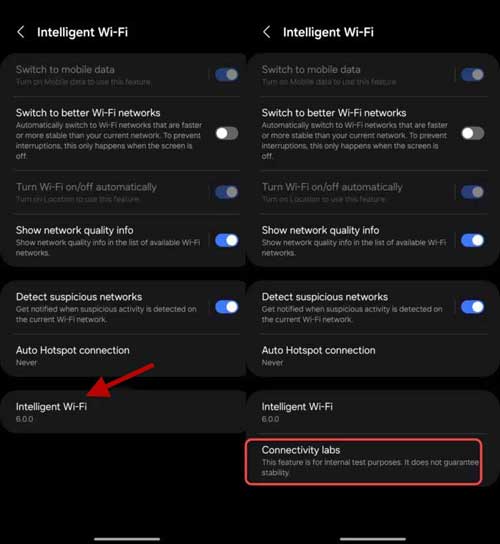Samsung Galaxy phones running the latest One UI 6/One UI 6.1 (Android 14) have several hidden features intended for technically talented users. Connectivity Labs is a secret feature of the Samsung Galaxy phone that provides several networks and Wi-Fi-related information, such as link speed, quality of the connected network, usage report, Wi-Fi band information, and more.
You can enable the Connectivity Labs feature on your Samsung Galaxy phone running One UI 6/One UI 6.1 to diagnose network and Wi-Fi-related issues without installing third-party software. Connectivity Labs is a part of the Intelligent Wi-Fi feature of One UI, which you need to enable manually from the Wi-Fi settings menu.
ALSO READ: How to Enable Samsung One UI 6.1 Battery Protection on One UI 6.0
Contents
What are the Uses of Connectivity Labs on Samsung Galaxy Phones?
As said, Connectivity Labs is a network and Wi-Fi diagnostic feature of Samsung One UI 6/6.1 operating system, and you can use it to get various information related to the connected network.
You can use it to get information about the quality of the connected network, reception of neighboring networks, check the distance of a Wi-Fi router or a Hotspot, channel utilization, link speed, usage statistics, measure RSSI to know how well your device can receive signal from an access point or router, and more.
For example, you can use Connectivity Labs to check the distance of a Wi-Fi router on Samsung Galaxy Phones. You can walk around your home to identify strong and weak signal areas. Internet speed is dependent on the distance of the router. When your device is near the router, you will get good signal strength and maximum internet speed.
How to Turn On Connectivity Labs on Samsung Galaxy Phone Running One UI 6/6.1?
1. On your Samsung Galaxy phone running One UI 6/6.1, open the Settings app.
2. Select Connections and tap on the Wi-Fi option.
3. Next, tap on the three vertical dots menu in the top right corner and select Intelligent Wi-Fi.
4. Scroll down and tap on the Intelligent Wi-Fi version 7 times.
5. It will be the Connectivity Labs option on your Samsung Galaxy phone.
6. Now, go to Connectivity Labs and choose options like Home Wi-Fi inspection, customize Wi-Fi connection, Wi-Fi developer options, etc.
That is all about how to turn on the Connectivity Labs feature on your Samsung Galaxy phone running One UI 6/6.1 (Android 14).
If you do not own a Samsung Galaxy phone, you can use third-party apps to get information about Wi-Fi routers or hotspots connected to your device. For example, the Wi-Fi Analyzer app, Fing, etc., are available on the Play Store to analyze network and Wi-Fi-related issues on your Android phone.
Note: The article was first published in December 2023 and updated in April 2024 with additional information.
More Resources:
- How to Change Voice on Your Samsung Galaxy Phone
- How to Use Two Instances of Same Social App on Samsung Galaxy Phone
- How to Enable and Use Auto Document Scan Feature on Samsung Galaxy Phone
- How to Enable Auto Blocker on Samsung Galaxy Phone Running One UI 6
- How to Enable and Use Bixby Text Call on Samsung Galaxy Phone