Samsung One UI has a nifty feature to clone social apps without using a third-party tool, like Parallel Space. It means if you have multiple accounts on Facebook, Telegram, Snapchat, WhatsApp, Messenger, Skype, or other social media, you can use the two instances of the same app on your Samsung Galaxy phone.
Dual Messenger is a feature of Samsung Galaxy phones that lets you install two instances of the same social media app. This feature is available on Galaxy phones that come with a dual-SIM facility. You can use Dual Messenger to clone many social media apps, including Facebook, Telegram, Snapchat, Skype, WhatsApp, etc.
Of course, apps like WhatsApp have a built-in account-switching facility, but if an app does not support two accounts on one phone, the Dual Messenger feature will be helpful.
As said, Dual Messenger is a feature for Samsung Galaxy phones with dual-SIM options. You can use this app to clone a few social apps. It is a helpful feature if you have two different accounts on the same social app and want to use it on a single phone.
ALSO READ: How to Use Two WhatsApp Accounts on one Phone
How to Clone Social Media Apps on Samsung Galaxy Phone?
1. First, you should install the social app that you want to clone.
2. Next, open the Settings app and choose the Advanced Features option.
3. In Advanced Features, scroll down and tap the Dual Messenger option.
4. It will show a list of social apps.
5. Select the app that you want to clone on your Galaxy phone.
5. Next, tap Install and confirm the terms and conditions.
You have cloned your app using the Dual Messenger feature of the Samsung Galaxy phone. Your cloned app will appear on the Apps screen, and you can move it to your Home screen. The cloned apps will have the two-circle Dual Messenger icon to identify them.
Note that there is another method to clone apps on Samsung Galaxy phones. The Secure folder option lets you clone any app and keep it secretly in the secure folder.
More Resources:
- How to Enable and Use Auto Document Scan Feature on Samsung Galaxy Phone
- How to Enable Auto Blocker on Samsung Galaxy Phone Running One UI 6
- How to Change Voice on Your Samsung Galaxy Phone
- How to Enable and Use Bixby Text Call on Samsung Galaxy Phone
- How To Create a Passkey on WhatsApp for Android

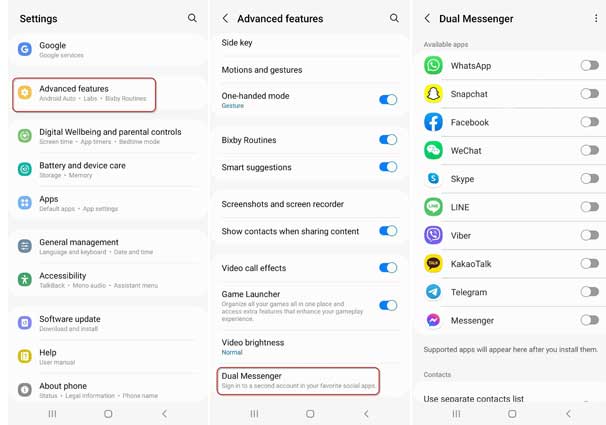

![Fix Unable to Boot in Recovery Mode on Samsung Phone: Showing [PDP] Error Android Recovery Mode](https://techtrickz.com/wp-content/uploads/2025/03/Android-Recovery-Mode-218x150.jpg)
