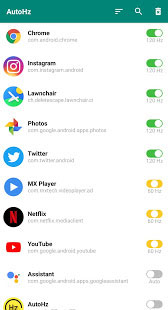Android phones are now come with a 90Hz, 120Hz, or 144Hz high-refresh-rate display panel instead of the standard 60Hz panel. These displays offer a smoother user experience and better viewing experience, but currently, it supports certain apps and games only. These types of display panels eat up battery power more quickly, so manufacturers adopt a balanced method.
Many Android phones with higher refresh rate displays have an auto-mode to switch to standard and high refresh rate. For example, the OnePlus 8 Pro and 8T have an auto-mode to switch to the 120Hz refresh rate for graphic-intensive games and some apps. Since there is no manual option, users cannot use many apps, including YouTube at 120Hz.
OnePlus 8 Pro and 8T phone users report that they cannot use the YouTube app at a higher refresh rate on their phone, while Samsung Galaxy phones do not have such an issue. There are a few unofficial workarounds to use the YouTube app at the 120Hz refresh rate onOnePlus 8T and other OnePlus phones.
Workaround to Use YouTube app at 120Hz on OnePlus 8 Pro and 8T
Workaround 1: Since the OnePlus 8T and other OnePlus phones do not have an option to set the standard and higher refresh rates manually for individual apps, you need to use a third-party solution.
AutoHz is an app designed for the OnePlus phone that allows controlling refresh rate for individual apps. You can use this app to manually set the 120Hz refresh rate for the YouTube app on the OnePlus 8Pro and 8T.
This guide will help you setup AutoHz app on your OnePlus phone.
Workaround 2: Some OnePlus phone users report that the modified version of the YouTube app, YouTube Vanced, supports the 120Hz refresh rate on OnePlus 8 and 8T.
However, since this is an unofficial app, we do not recommend using it on your phone. But you can try this app at your own risk.
So, the best workaround for this issue is using the AutoHz app for the OnePlus phone, until an official method comes to light.
More Resources:
- How to Install New Software Update on OnePlus Buds/Buds Z From Other Phones
- Use OnePlus 8 Series Phones as a Range Extender for Your Home WiFi network
- Install Stock OxygenOS Messages and Contacts Apps on OnePlus Nord
- How to Check Battery Health of Your OnePlus Phone