Usually, you don’t need to enable WiFi and Hotspot together on your OnePlus 8 or other phones, as any device can connect to your home Wi-Fi network. But there are two main benefits for it. The first benefit is you can use your phone as a WiFi range extender, and the second benefit is you can share your internet without providing your Wi-Fi password.
OnePlus 8 and OnePlus 9 series phones has a feature to enable Wi-Fi and hotspot together. In other words, you can create a portable hotspot with WiFi on your OnePlus phone. So, you can use it as a range extender for your home WiFi network. Below is the steps to enable Wi-Fi and Hotspot simultaneously (create a portable hotspot with WiFi) on OnePlus 8/8 Pro/8T.
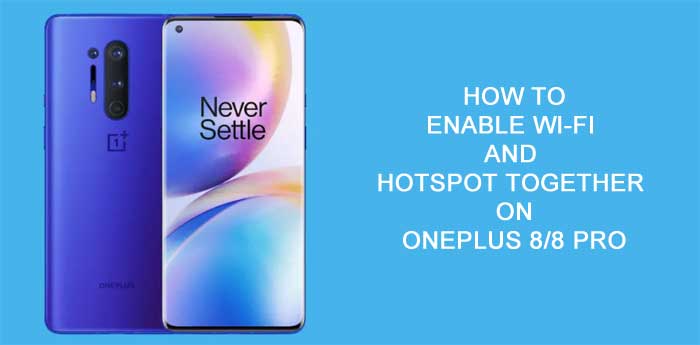
Contents
Steps to Enable Hotspot with Wi-Fi on OnePlus 8/8 Pro/8T/9
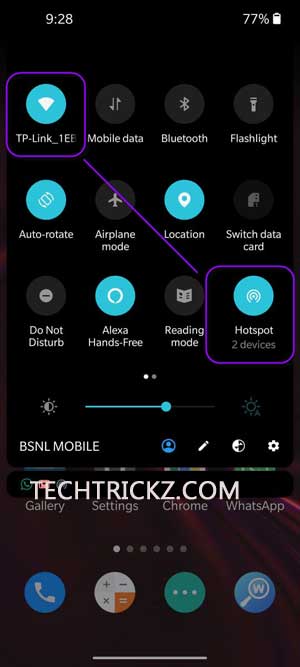
- Connect your OnePlus 8/8 Pro to a Wi-Fi network.
- Now, open Settings menu and tap on WiFi & Network option.
- Tap on Hotspot Tethering and then tap on WiFi Hotspot to turn on it.
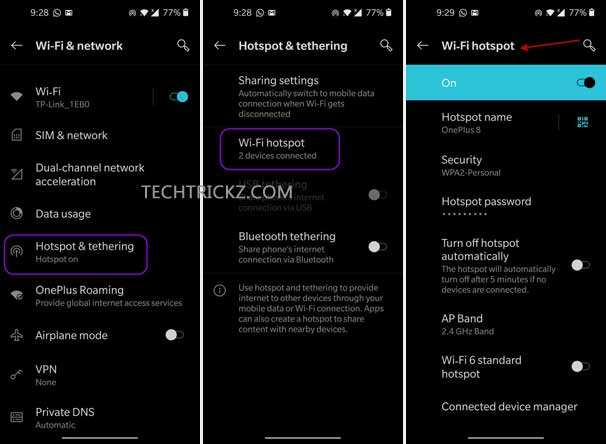
You can connect any device to your newly created OnePlus 8/8 Pro/9/9Pro Wi-Fi hotspot with the provided username and password. Keep in mind that it will consume more battery. But it will automatically turn off the Hotspot when no device is in the range or connected for a couple of minutes.
Enable Wi-Fi Hotspot on other Android Phone With App
Regarding other smartphone brands, Realme smartphones have the same feature, but many phones don’t have it. You can get it to work on other Android smartphones with third-party applications.
- Install Netshare app (download link) on your phone (the free version has limited features only)
- Open the application and tap on Start Wi-Fi hotspot to enable hotsopt.
- Connect a device to the hotspot with the password shown on your mobile.
- Tap on Wi-Fi Settings icon > Advanced options > and under Proxy, select manual.
- Add the proxy hostname and proxy port shown on your phone.
Now you can start using Wi-Fi on another mobile and you see the Wi-Fi and hotspot both are enabled on the first mobile.
Enable Wi-Fi Range Extender From Developer Options
On some Android phones running on latest Android version has a Wi-Fi coverage extend feature hidden inside the Developer Options menu. This experimental feature will help you extend Wi-Fi range using hotspot. Here is how to enable it.
- Go to Settings > About Phone > tap on the build version until Developer Options enabled.
- Go back to the Settings > System > Advanced/Additional Settings > Developer Options.
- In the Developer Options menu, scroll down and under networking enable Wi-Fi Coverage Extend feature.
- Next, open the Network and Internet settings, choose the Wi-Fi and tap on edit icon (pencil icon).
- Now, tap on the Advanced option and enable the Extend Wi-Fi coverage option.
Keep in mind that above settings is an experimental feature, so it may not work on all phones.
More Resources:
- How to enable Wi-Fi Traffic Mode on Xiaomi phones
- Solutions for Wi-Fi showing No Internet or Limited Connectivity in Android
- How to fix Wi-Fi dropping issue on Android Phone





