High refresh rate display panels, 90Hz, 120Hz, and 144Hz, are becoming a standard feature of smartphones. For better UI rendering, smooth scrolling, lag-free gaming, and better video experience require a higher refresh rate display. It’ll also reduce eye strain when using smartphones.
Many smartphone brands, OnePlus, Samsung, Google, Apple, Asus, Xiaomi, Oppo, Realme, Vivo, etc., have used high refresh rate panels on their smartphones. But this type of display eats up battery power more quickly, so manufacturers adopt a balanced method. Only the required apps will work at a higher refresh rate.

OnePlus phones, such as the OnePlus 7T/7T Pro, the OnePlus 8/8 Pro, and the OnePlus Nord series, have an auto-mode to switch to 90Hz/120Hz refresh rate for graphic-intensive games and some apps. But, there are no option to set standard (60Hz) and higher (90Hz/120Hz) refresh rates manually for individual apps.
So, if you want to control refresh rate for individual apps on OnePlus phones, you can use the app AutoHz. It is designed for OnePlus phones running OxygenOS and lets you control how and when your phone switches to 60Hz or 90Hz/120Hz. It doesn’t require root access, but you need to grant write secure settings permission via ADB.
Steps to Set Refresh Rate for Individual Apps on OnePlus 7, 8, and Nord
- Install the AutoHz app on your OnePlus device from Play Store (it will cost $1.49).
- Go to Phone Settings > About phone > and tap the build number 7 times to enable Developer Options. Now, go to Settings > System > Advanced > Developer Options and enable USB Debugging.
- Download the Platforms tool on your PC, and then connect your phone to the PC via USB cable.
- Go to Platform-tools unzipped folder and open command prompt window inside it.
- Type the below command in the command prompt and hit the enter key.
adb shell echo success
- If you get an error message, look on your phone and allow USB Debugging. Now again execute the above command.
- Now, type the write secure settings permissions command given below in the command prompt and hit the enter key.
adb shell pm grant com.arter97.auto90 android.permission.WRITE_SECURE_SETTINGS
- You are ready to use AutoHz.
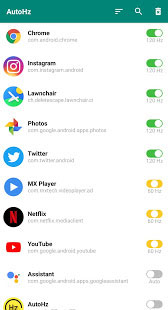
Launch the app and grant the required permissions. Now you can manually set the refresh rate for each app. If you don’t turn on the refresh rate for any app, then that app will open in the system default refresh rate.




