Google expanded the dark mode for more apps, and it is now available for Google Discover page on Android One devices run Android 9 and 10. The dark theme protects you from the glaring, sleep-busting white screen. Here is how to activate dark mode for Google Discover on Android One devices running Android 9.
Until recently, dark mode for Discover page was available with Pixel phones only. Now it starts appearing on Android One devices running Android 9 and 10. Follow the below steps to activate the dark theme for the Discover page (former Google feed) on your device.
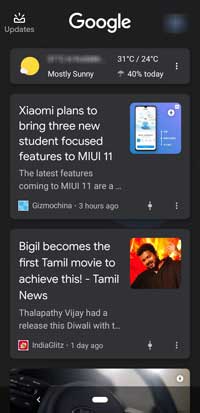
The below guide is tested on Xiaomi Mi A3 with Android 9 and the latest beta version of the Google app. It should also work on other phones running stock Android 9 and 10.
- First, install the latest beta version of Google app or sign up for Google app beta to get the latest features.
- Devices run on Android 9, enable Developer Options (go to About phone and tap build number 7 times).
- In Developer Options (Settings > System > Advanced > Developer Options), scroll down and tap on Night Mode. Choose the option ‘Always on”.
- On Android 10 devices, swipe down the notification shade and tap the Dark theme icon to turn on.
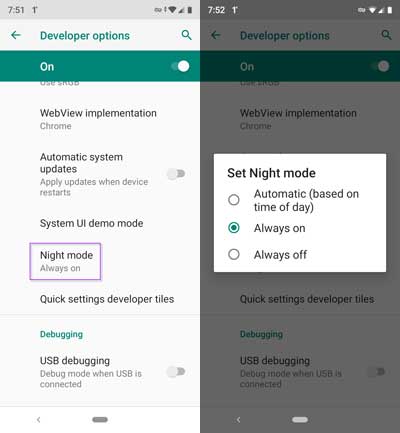
The main advantage of the dark theme is it is easy on eyes. Also, it is good for the battery. A device with an AMOLED screen uses less battery with a dark screen as it doesn’t have to light the pixels up.


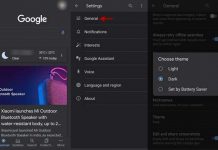
![How to Enable Dark Mode in Chrome for Android [update] Dark-theme-for-Chrome-officially-available](https://techtrickz.com/wp-content/uploads/2019/11/Dark-theme-for-Chrome-officially-available-218x150.jpg)