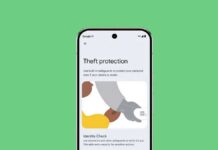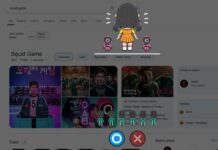Many Google apps have a dark mode already, but the Google search app wasn’t on the list until now. The wait is over! Google expanded the Dark Mode for the search app as well. It is now available on Android 10 and Android 9 devices with Google App version 10.96.12.21 (beta).
Dark mode has become universal now, and it’s gentler both on eyes and on your device’s battery. If you are using the Google search app a lot, then you might also like the dark theme. If you haven’t received the Dark Theme for the Google App, here is how to get it right now.
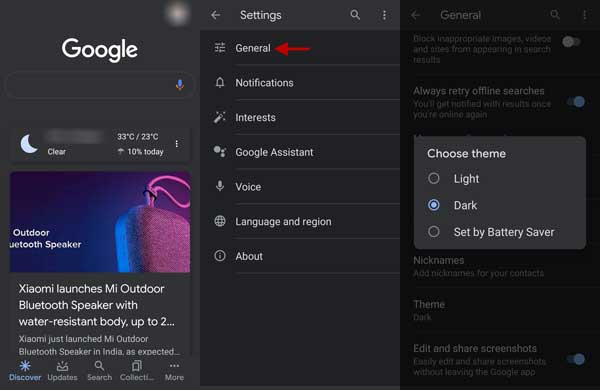
To activate Dark Mode for Google App on Android 9 or Android 10 devices, follow the below steps. First, install the latest beta version of Google app (link) or sign up for Google app beta to get the latest features.
- Open Google App > and tap on More
- Tap Settings > and tap on General
- Scroll down > and tap on Theme
- You will see Light, Dark and Set by Battery Saver options.
- Choose Dark (or Set by Battery Saver) to get dark theme
Note: Devices run on Android 9, enable Developer Options (go to About phone and tap build number 7 times) and in Developer Options scroll down and tap on Night Mode. Choose the option ‘Always on”.
FYI, the main advantage of the dark theme is it is easy on eyes. Also, it is good for the battery. A device with an AMOLED screen uses less battery with a dark screen as it doesn’t have to light the pixels up.