Xiaomi’s customized Android OS, MIUI has several added features to enhance user experience. Wi-Fi Traffic Mode is a cool feature of the latest version of MIUI software that intelligently adjusts the network traffic priority for running app and background running processes, as per your settings. Here’s how to enable Wi-Fi Traffic Mode on your Xiaomi device.
Wi-Fi Traffic Mode helps you give internet connection priority either for the foreground running app or for the background running process. For example, you can use this mode to allocate more bandwidth for online games and video streaming, and less speed for download and other background processes.

There are two traffic modes to select – Regular Mode and Extreme Mode. If you want a balanced network share, for example, equal bandwidth for background process and currently running app, then you can choose the Regular Mode. The Extreme Mode will be useful when playing online games or streaming videos. It allocates more bandwidth for the foreground-running app, which means you will get improved internet response time and speed for the running app.
Contents
To enable Wi-Fi Traffic Mode on Xiaomi devices, follow the below steps:
- Go to Settings > and tap on WiFi
- Tap on Additional Settings > and tap on Traffic Mode
- Turn on Tap on Traffic Mode toggle
- Now, select Regular Mode or Extreme Mode
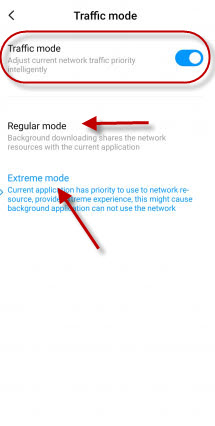
As said above, if you choose the regular traffic mode, it won’t prioritize any specific task for bandwidth allocation. The incoming and outgoing network bandwidth will be in a balanced format. Whereas, if you choose the extreme traffic mode, the currently running app will get most of the internet connectivity and speed, the background processes will have lower or minimum connection speed.
More Resources:
- Restore missing Edit icon in Quick Settings Panel on Xiaomi Phones
- How to Enable Non-Interactive Mode on Xiaomi Phone to Save Battery
- Fix Fingerprint Scanner Not Working Issue on Xiaomi Phone
- How to ato-reboot Xiaomi phone?



