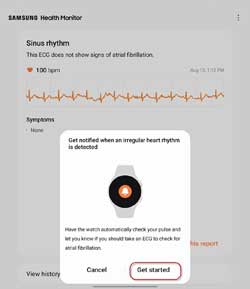Samsung has added a new health feature to its latest series of smartwatches with latest update. Samsung Galaxy Watch 6 and others can check your pulse automatically and notify you when an irregular heart rhythm detect. So you can use your Galaxy Watch as an early diagnosis device for your heart condition. Here is how to turn on irregular heartbeat notifications on your Galaxy Watch.
Samsung Galaxy Watch has an ECG (electrocardiogram) sensor on board to help users to conduct an ECG test. The ECG electrical sensor on Galaxy Watch reads electrical signals passing from your heart, which then translates into a heart rhythm reading. And Galaxy Watch 6 can automatically detect irregular heart rhythms and notify you. So you can contact your doctor early for further diagnosis.
Irregular heart rhythm notification is a hidden feature of the Samsung Galaxy Watch, which you need to turn on in the settings of the ECG app. If you have a Samsung Galaxy Watch paired with your Samsung Galaxy phone, follow the instructions below to enable irregular heartbeat notifications.
ALSO READ: How to Take Your ECG Test with Pixel Watch and Identify Sign of AFib
How to Turn on Irregular Heartbeat Notification Feature on Galaxy Watch?
1. Open the ECG app on your Galaxy Watch, running OneUI 5 and later, and tap Open on phone option.
2. On your phone, tap Get Started and accept all the terms and conditions.
3. Now, go back to the ECG app on your Galaxy Watch and take your ECG reading.
4. You will now see the ECG reading on your phone’s ECG app along with the Get started card.
5. Tap the Get Started option on the card.
6. On the next window, tap the Turn on option and tap OK.
Your Galaxy Watch will automatically check your pulse and let you know if you should take an ECG to check for atrial fibrillation (AFib). If you do not see the option, update your ECG app on your phone to the latest version. The feature will be available on Galaxy Watch 6, 5, and 4 running One UI 5.
More Resources:
- How to Check Samsung Galaxy Watch Battery Health Using the Self Diagnose Feature
- How to Reset Pixel Watch From Phone and Watch
- How to Install WhatsApp for Wear OS APK on Smartwatch
- Get Pixel Watch Faces on Any Smartwatch With Pixel Watch Faces APK