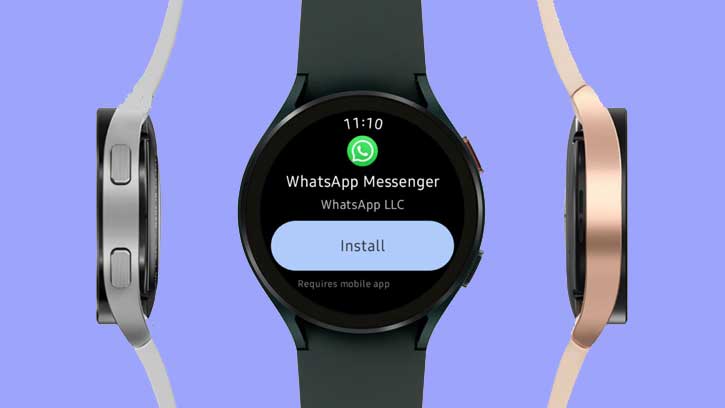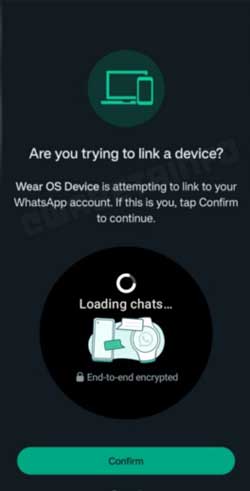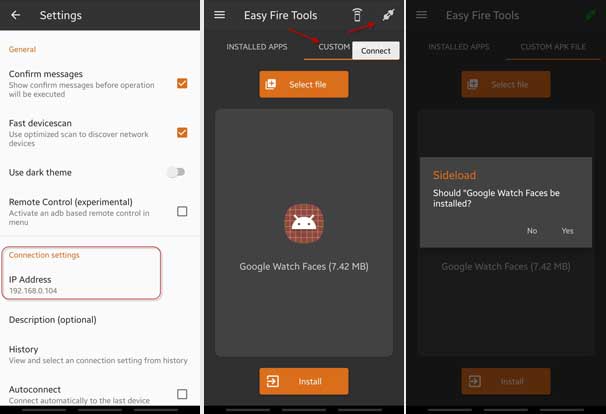Today, WhatsApp is a primary messaging app for many people, as it is a free-to-use cross-platform messaging service and offers several features for better communication. Now the company, Meta, has released WhatsApp for Wear OS. Users can install WhatsApp on their Smartwatches to receive and reply to messages, view photos and videos, and more from their Smartwatch.
You can install WhatsApp on any smartwatch running on the Wear OS. Though it is unclear whether the app supports older Smartwatches, Google Pixel Watch 5, Galaxy Watch 5 (Pro), Fossil Watch 6, TicWatch, etc., that run on the latest version of Wear OS may support the official WhatsApp messenger app.
WhatsApp Messenger for Wear OS (version 2.23.10.10 beta) is now available for smartwatches. It is a trimmed-down version of WhatsApp that supports smaller screens. You can use it to receive and reply to messages, send voice messages, view photos and videos, and check notifications without opening your phones. However, certain features like making voice calls may not be available now.
ALSO READ: Install Pixel Watch Faces on Any Smartwatch
To get WhatsApp on Smartwatch, your Android phone should be running on WhatsApp beta version 2.23.10.10 or later. If you have installed the latest WhatsApp beta on your Android phone, you will see an option to install the companion Wear OS app.
How to Sideload WhatsApp for Wear OS on Smartwatch?
1. First, download WhatsApp for Wear OS APK (link) and transfer it to your phone storage.
2. Next, install the Easy Fire Tools app from Play Store (link) on your phone.
3. On your watch, turn off Bluetooth by going to Settings > Connections.
4. Connect your Wear OS smartwatch to the same WiFi network as your phone.
5. Next, turn on ADB Debugging on Watch, as given below.
- Go to Settings > About watch > Software > Tap on Software Version multiple times to enable Developer Options.
- Go back to Settings > Developer Options.
- Enable ADB Debugging.
- Enable the Debug over WiFi option.
- Note down the IP address displays when you enable the WiFi Debug option, for example, 192.168.0.104.
6. Now, open the Easy Fire Tools app on your phone.
7. Tap the hamburger menu and select the Settings option.
8. In Settings, under the Connection option, enter the IP address you have written down earlier.
9. Go to the Easy Fire Tools home page and tap on the socket icon to establish a connection with your watch over WiFi.
10. Next, select the Custom APK File option, choose your APK file, and tap it to install (See below screenshot for reference).
You have now installed WhatsApp on your Wear OS watch. To use WhatsApp on your watch, first, you need to link with your phone by entering an 8-digit code from the Smartwatch in the app. Once done, you can start using WhatsApp on your watch.
More Resources:
- How to Check Samsung Galaxy Watch Battery Health Using the Self Diagnose Feature
- How to Reset Pixel Watch From Phone and Watch
- How to Take Your ECG Test with Pixel Watch and Identify Sign of AFib
- How to Get Pixel Watch Faces on Any Smartwatch With Pixel Watch Faces APK