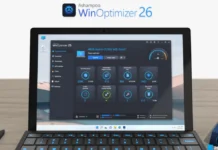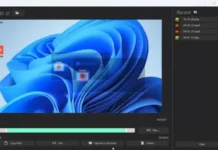One of the best productivity features of Windows 11 is the Focus Sessions, which is said to use the Pomodoro technique to increase productivity. It is integrated into the Clock app in Windows 11 and helps you boost your productivity by focusing on one task at a time and taking breaks as necessary. Here is how to use the Focus sessions.
Using Focus sessions is quite simple. Just set the required time you wish to focus on a task, and Windows will set up the rest. You can also select a work from your Microsoft To-Do list if you like so. There is also an option to link to Spotify and listen to some suggested playlists or podcasts.
ALSO READ: How to turn on Sleep timer in your favorite music player on Android phone
Here is how to connect your Spotify account to the Focus sessions in Windows 11. So you can enjoy the music or podcasts for a set amount of time. In addition, it allow you to link Spotify’s free or premium account to Focus sessions.
Contents
How to Connect Spotify With Focus Sessions in Windows 11?
1. First, install the Spotify app on your Windows 11 PC from Microsoft Store and sign in with an account.
2. Next, open the Clock app on your Windows 11 PC.
3. You will see the Focus Sessions feature.
4. In the Spotify card, click on the Link your Spotify button.
5. Next, sign in with your Spotify account and agree to the terms and conditions.
6. You are ready to play Spotify music directly from the Focus Sessions.
That is all how to link the Spotify account with the Focus Sessions on Windows 11. Once you connect with Spotify, you can see different sections to listen to music, like Deep Focus, Intense Studying, Peaceful Piano, etc.
How to Use Spotify in Focus Session?
To use Spotify in Focus Sessions, choose one from the suggested playlist, set the time, and click on the Start focus session button. Spotify will start playing the music and stop when the set time expires.
More Resources:
- How to Play Music From Google Maps on Android and iOS
- How to Set Spotify/YouTube Music Songs as Music Alarm on Any Android Phone
- Trigger Google Assistant Routines with Clock App on Android
- Listen to Free YouTube Music in the Background on Smartphone