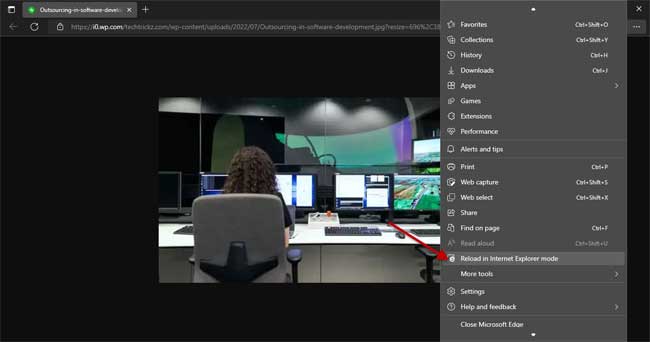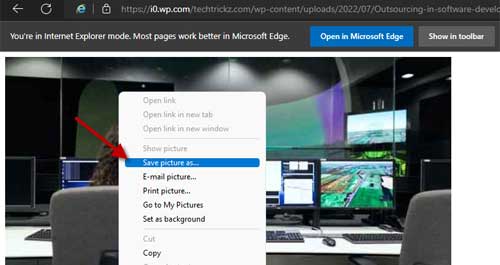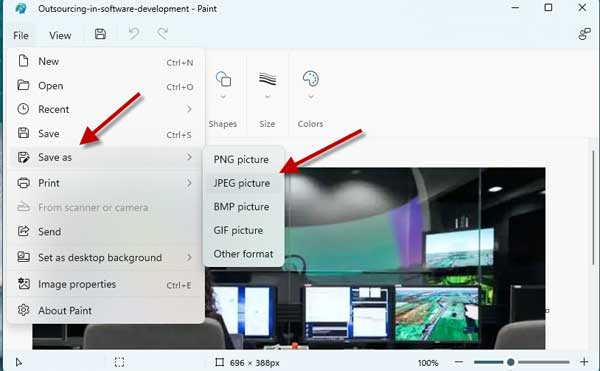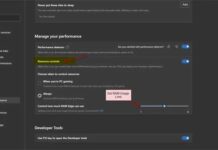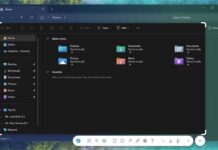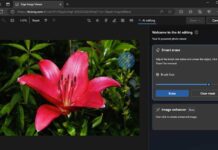The WebP image format from Google significantly reduces the image size without losing image quality. It uses a unique compression technique (predictive coding to encode an image), which reduces the image size by around 25% to 34% smaller than the same image in JPEG or PNG file format. The WebP image format is now widely used in websites, which offers faster web browsing.
WebP image format supports all major web browsers, such as Chrome, Microsoft Edge, Firefox, Opera, and Safari. It is also compatible with some image editing tools and image viewers. However, many image editor and photo viewing applications will not fully support WebP images.
ALSO READ: How to Enable and Customize Live Captions in Microsoft Edge
Here is how to use the Microsoft Edge browser to convert WebP images into JPEG images on Windows. Edge browser lets you save WebP images as JPEG files, so you will not need a dedicated application for image conversion. Also, you can use the Paint app to convert WebP image format to PNG and JPEG file format on Windows 10 and 11.
Contents
How to Save WebP Images as JPEG Images Using Microsoft Edge on Windows?
1. First, enable Internet Explore Mode on Microsoft Edge (see this guide).
2. Now, go to the webpage where you want to download the WebP image.
3. Right-click on the image you want to download and select the Open image in new tab option.
4. Next, go to the new tab where the image loaded, and click on the horizontal-dots settings menu.
5. Click on the option Reload in Internet Explorer Mode. It will be near the bottom of the settings.
6. The image will reload in Internet Explorer Mode and convert the image in JPEG format.
7. Right-click the image, then click Save Picture As to save the JPEG image on your PC.
Because Internet Explorer does not support WebP files, it serves such images as JPEG files when browsing with Microsoft Edge in Internet Explorer mode.
How to Convert WebP Images into JPEG or PNG Using MS Paint?
Windows 10 and 11 users can easily convert WebP image files into JPEG or PNG files using the Microsoft Paint app. Here is how it is.
1. After downloading WebP files on your PC, open it in Paint
2. Next, click on the File button and choose the Save As option.
3. Select the image format (JPEG, PNG, etc.) from the list to save your files.
Conclusion
These are the two simple methods to convert WebP images into JPEG or PNG format in Windows. There are a few other methods, command-line tools, third-party apps, and online services to convert WebP images into a more common image file format, such as the JPEG or PNG.
More Resources:
- Enable and Test Microsoft Edge Performance Detector
- How to Enable and Use The Built-in Microsoft Editor in Edge Browser
- Enable Microsoft Edge Surf Game Shortcut on New Tab Page on Android
- How to Enable Password Monitor in Microsoft Edge on Android