Below is the step-by-step instruction on how to set Spotify or YouTube Music songs as alarm sound on your Android phone. You can use the feature on any phone with the Google Clock app installed. We have also a separate guide for Samsung Galaxy S20 series and Galaxy S10 series devices.
The recently launched Samsung Galaxy S20 has a feature to set songs from Spotify as music alarm sound. The same feature has also been available on any Android phone with the Google Clock app. You can connect your favorite music app to your Clock app and select any song from these services as music alarm.
Contents
How to Set Spotify/YouTube Music songs as alarm on any phone
- Download and install the Google Clock app (link), YouTube Music (link), or Spotify app (link) on your phone.
- Open the Clock app on your phone and add an alarm.
- Tap on the bell icon, and on the next page, select YouTube Music or Spotify.
- Select a playlist or song from the list shown for alarm sound.
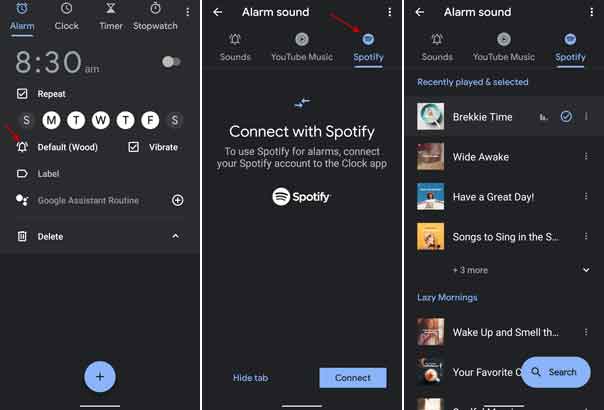
[Note that Spotify will ask you to grant permission to connect to the Clock app. YouTube Music requires premium subscription to set music alarm]
Samsung Galaxy smartphone users note that currently, this feature is available on Galaxy S20, S20 Plus, and S20 Ultra only. The OEM may bring the feature to older devices via a future software update.
Set Music alarm on Samsung Galaxy S20/Galaxy S10
- After installing the Spotify app, open the Clock app on your Galaxy S20.
- Add an alarm and then tap on Alarm sound
- In the next screen, tap on Spotify.
- Select a playlist or song from the shown list for alarm sound.
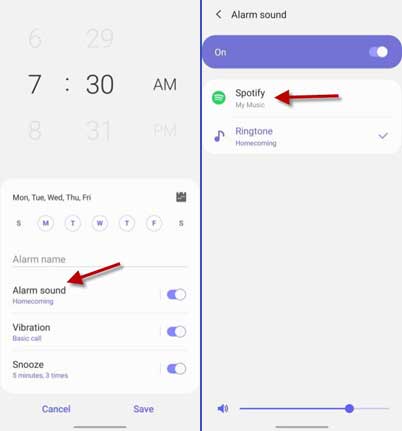
You can also search for any song or playlist using the search option. Tap on the search icon, select your favorite song for your alarm sound.
Update: The latest Samsung Clock app (v11.0.00.32) has added the feature for older Galaxy phones, such as Galaxy S10 running on OneUI 2.0 (Android 10). You can download the latest version of the app from Galaxy App store [Link]. Note that this feature may not be available in evry region.
More on Spotify and YouTube Music:
- How to add Spotify and YouTube Music to Google Maps
- Turn on sleep timer on your music player app
- How to view lyrics on YouTube Music for Android
- Control music from Galaxy S7 Edge Screen with Music Edge Panel




