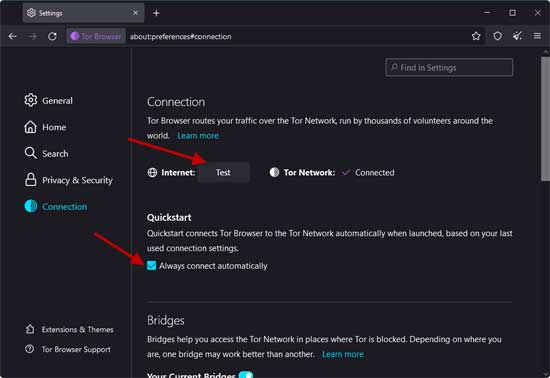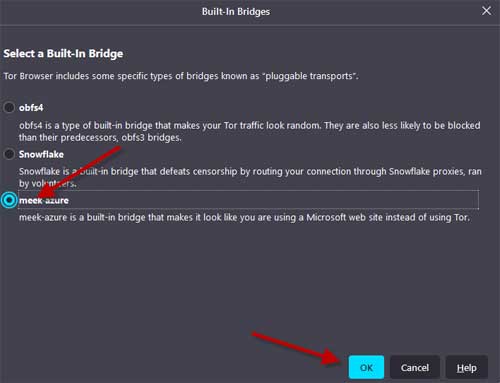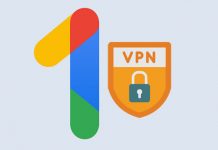Tor browser is a popular application that lets users browse the web and access social media sites without being monitored or blocked by the internet service provider. The latest version of the Tor browser (version 11.5) has a new feature called Bridges, which makes it easier to hide the fact that you are using the Tor network. Even if your ISP blocked the Tor network, you could anonymously browse the internet.
Here is how to use the Bridges feature of the Tor browser to access the internet secretly. The Bridges option lets you connect to the Tor network even if your internet provider blocked it. After enabling this feature and when you are trying to access a blocked website, your ISP will not identify it.
ALSO READ: How to Get and Enable Google VPN on Android Phone
How to Browse the Web Anonymously Using Bridges Feature of Tor Browser?
1. Launch Tor Browser on your Windows, click the hamburger menu in the top-right corner and choose Settings.
2. In Settings, select Connection and enable the option Always connect automatically.
3. Next, check your current connection speed by clicking the Test button.
4. Under the Bridges section (in Connections settings), choose the Select a Built-in Bridge option.
5. Choose a bridge (for example, meek-azure) from the available list.
[If you choose meek-azure, it makes it look as if you are using a Microsoft Azure site]
6. Click OK to save the settings.
7. Tor Browser will now create your bridge and provide details under Your Current Bridges.
You will now see a link and a QR Code. You can copy and share this link with other users by clicking Copy Bridge Address option. You can also scan the QR code using the Tor browser Android app.
That is all about how to use the Tor browser’s Bridges feature to access the internet anonymously.
There are various other ways to browse the web anonymously and access websites that have been blocked or are only available in particular geographical locations. A good VPN service is the best option.
Tor browser (download it here) is a free application for Windows, Mac, Linux, and Android operating systems. You can use it to browse the web and access social media sites without being monitored or blocked by the internet service provider.
More Resources:
- How to Check Internet Speed on Android Without any App
- How to Enable Offline Gmail and Send Emails Without the Internet
- Use Internet Explorer Mode in Microsoft Edge
- Solve Mi TV Stick Wi-Fi Connected, No Internet Problem