If you requires complete privacy and security or want to access geographically restricted content on the web, a highly encrypted VPN connection between your device and the Internet is needed. Opera VPN for Android lets you access apps and web pages on your Android phone regardless of your location. Also, it protect your privacy while using public Wi-Fi and block ad trackers from stalking you online.
In this tutorial, we show you how to set up, use Opera VPN on your Android phone, and test Wi-Fi security. Opera VPN has been available for Android users for a few weeks only. It offers totally unlimited VPN access for free, which not only allows you to protect your privacy at all time, but also lets you unlock geographically restricted content on the web.
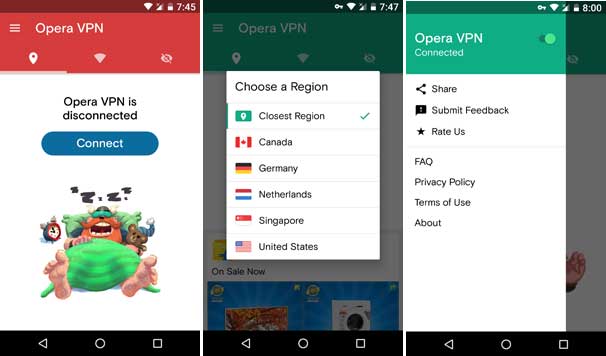
Opera VPN require Android 4.0.3 and above. It is easy to setup and use VPN service, which secures your existing internet connection by encrypting all user traffic tunneled via a secure gateway.
Read on to know how to set up Opera VPN for Android and use to browse privately, check security of public Wi-Fi network and block ad trackers stalking you online.
Contents
How to setup and use Opera VPN on Android Phone
1. Download and install Opera VPN for Android from Play store here.
2. Tap ‘Get started’, then select ‘Skip’ and ‘Got it’. A warning message will appear asking you to allow Opera VPN to set up a VPN connection. Tap OK.
3. Now, tap on ‘Connect’ to join a VPN.
4. You can use both Wi-Fi and mobile data for Opera VPN.
5. By default the app connects to the closet region (usually it will be fast), but you can select VPN severs in Canada, Germany, Netherland, Singapore and the US.
6. To change region, tap on ‘Change Region’ and select a location.
You are now ready to use Opera VPN. A key symbol in the notification bar indicates you are connected to Opera VPN. To disconnect Opera VPN, tap on the main menu (3 horizontal bars) and tap on ‘Opera VPN’ to switch it off.
How to Test Wi-Fi security and enable Ad block
Opera VPN lets you test Wi-Fi security score of you are using, so you can keep privacy while using public Wi-Fi service. Also, you can block ad trackers as well.
1. To test Wi-Fi security you are using, tap on the Wi-Fi tab and select ‘Test Wi-Fi Security’. It shows the security score for the network.
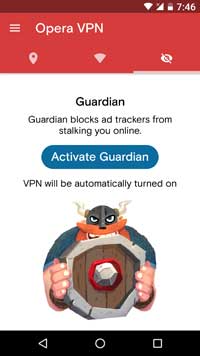
2. Opera VPN’s ‘Guardian’ feature lets you block ad trackers from stalking you online. To activate this feature, tap on the ‘crossed-out eye’ tab and tap on ‘Activate Guardian’.




